Linux
This guide explains how to get started building and running MapLibre Native on Linux. The guide focusses on a Ubuntu 22.04 or later. The build process should give you a set of .a files that you can use to include MapLibre Native in other C++ projects, as well as a set of executables that you can run to render map tile images and test the project.
Clone the repo
First, clone the repository. This repository uses git submodules, that are required to build the project.
git clone --recurse-submodules -j8 https://github.com/maplibre/maplibre-native.git
cd maplibre-native
Requirements
# Install build tools
apt install build-essential clang cmake ccache ninja-build pkg-config
# Install system dependencies
apt install libcurl4-openssl-dev libglfw3-dev libuv1-dev libpng-dev libicu-dev libjpeg-turbo8-dev libwebp-dev xvfb
Optional: libsqlite3-dev (when not found will use SQLite as vendored dependency).
When using Wayland (now default for linux-opengl preset): libegl1-mesa-dev.
Build with CMake
cmake --preset linux-opengl
cmake --build build-linux-opengl --target mbgl-render
Running mbgl-render
Running mbgl-render --style https://raw.githubusercontent.com/maplibre/demotiles/gh-pages/style.json should produce a map tile image with the default MapLibre styling from the MapLibre demo.
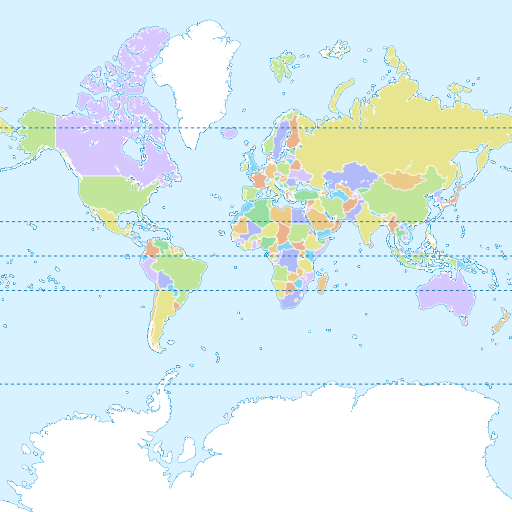
./build-linux-opengl/bin/mbgl-render --style https://raw.githubusercontent.com/maplibre/demotiles/gh-pages/style.json --output out.png
xdg-open out.png
Headless rendering
If you run mbgl-render inside a Docker or on a remote headless server, you will likely get this error because there is no X server running in the container.
Error: Failed to open X display.
You'll need to simulate an X server to do any rendering. Install xvfb and xauth and run the following command:
xvfb-run -a ./build-linux-opengl/bin/mbgl-render --style https://raw.githubusercontent.com/maplibre/demotiles/gh-pages/style.json --output out.png
Using your own style/tiles
You can also use the mbgl-render command to render images from your own style or tile set. To do so, you will need a data source and a style JSON file.
For the purposes of this exercise, you can use the zurich_switzerland.mbtiles from here, and this following style.json file. Download both by running the commands below.
wget https://github.com/acalcutt/tileserver-gl/releases/download/test_data/zurich_switzerland.mbtiles
wget https://gist.githubusercontent.com/louwers/d7607270cbd6e3faa05222a09bcb8f7d/raw/4e9532e1760717865df8aeff08f9bcf100f9e8c4/style.json
Note that this style is totally inadequate for any real use beyond testing your custom setup. Replace the source URL mbtiles:///path/to/zurich_switzerland.mbtiles with the actual path to your .mbtiles file. You can use this command if you downloaded both files to the working directory:
sed -i "s#/path/to#$PWD#" style.json
Next, run the following command.
./build-linux-opengl/bin/mbgl-render --style style.json --output out.png
This should produce an out.png image in your current directory with a barebones image of the world.
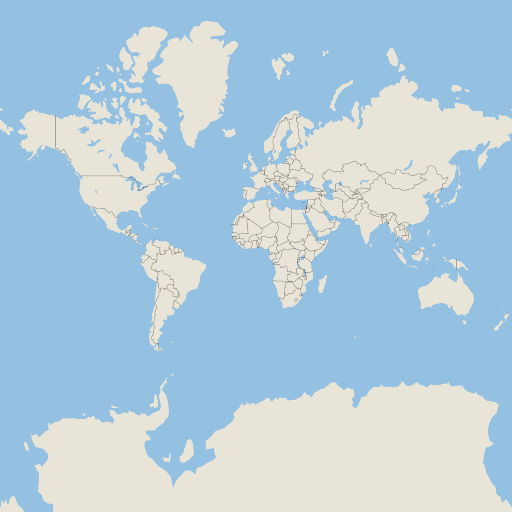
Running the render tests
tip
For more information on the render tests see the dedicated Render Tests article.
To check that the output of the rendering is correct, we compare actual rendered PNGs for simple styles with expected PNGs. The content of the tests used to be stored in the MapLibre GL JS repository, which means that GL JS and Native are mostly pixel-identical in their rendering.
The directory structure of the render tests looks like:
metrics/
integration/
render-tests/
<name-of-style-spec-feature>/
<name-of-feature-value>/
expected.png
style.json
After the render test run, the folder will also contain an actual.png file and a diff.png which is the difference between the expected and the actual image. There is a pixel difference threshold value which is used to decide if a render test passed or failed.
Run all render tests with:
./build-linux-opengl/mbgl-render-test-runner --manifestPath metrics/linux-clang8-release-style.json
Or a single test with:
./build-linux-opengl/mbgl-render-test-runner --manifestPath metrics/linux-clang8-release-style.json --filter "render-tests/fill-visibility/visible"
The render test results are summarized in a HTML website located next to the manifest file. For example, running metrics/linux-clang8-release-style.json produces a summary at metrics/linux-clang8-release-style.html.