Overview
3D Terrain
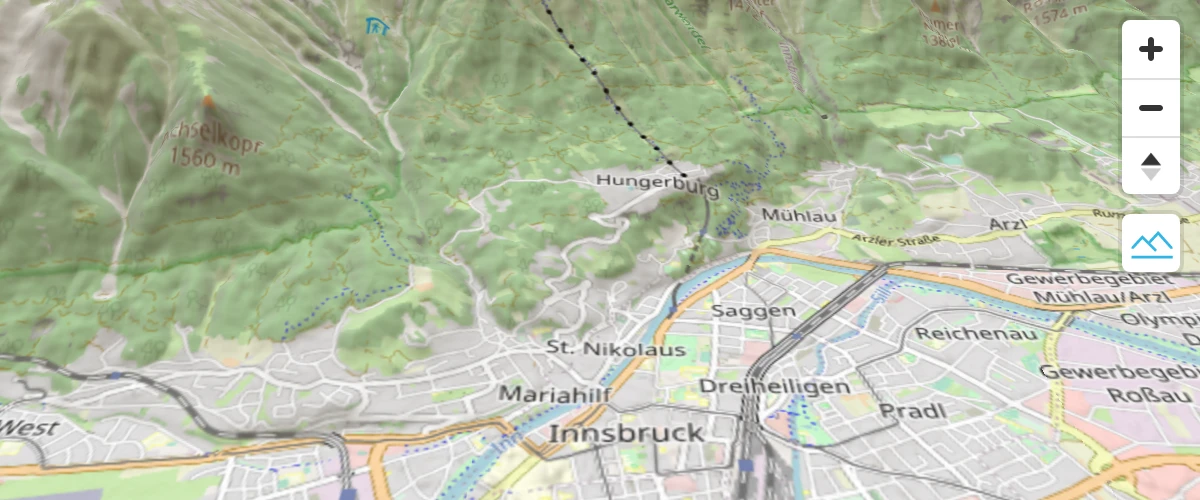
Go beyond hillshade and show elevation in actual 3D.
Add a 3D model to globe using three.js
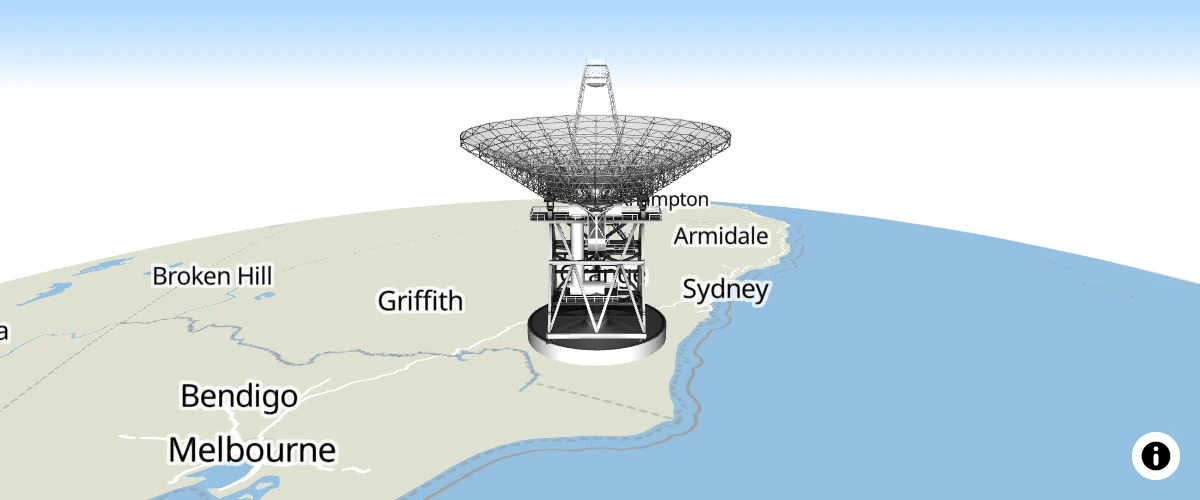
Use a custom style layer with three.js to add a 3D model to a globe.
Add a 3D model using three.js

Use a custom style layer with three.js to add a 3D model to the map.
Add a 3D model with babylon.js

Use a custom style layer with babylon.js to add a 3D model to the map.
Add a 3D model with shadow using three.js
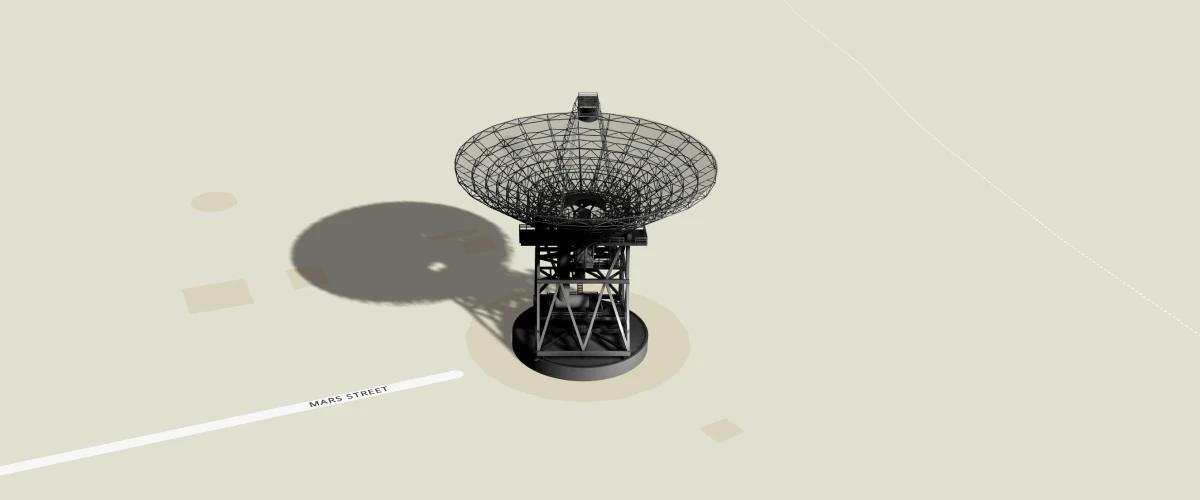
<meta property="og:description"
Add a canvas source
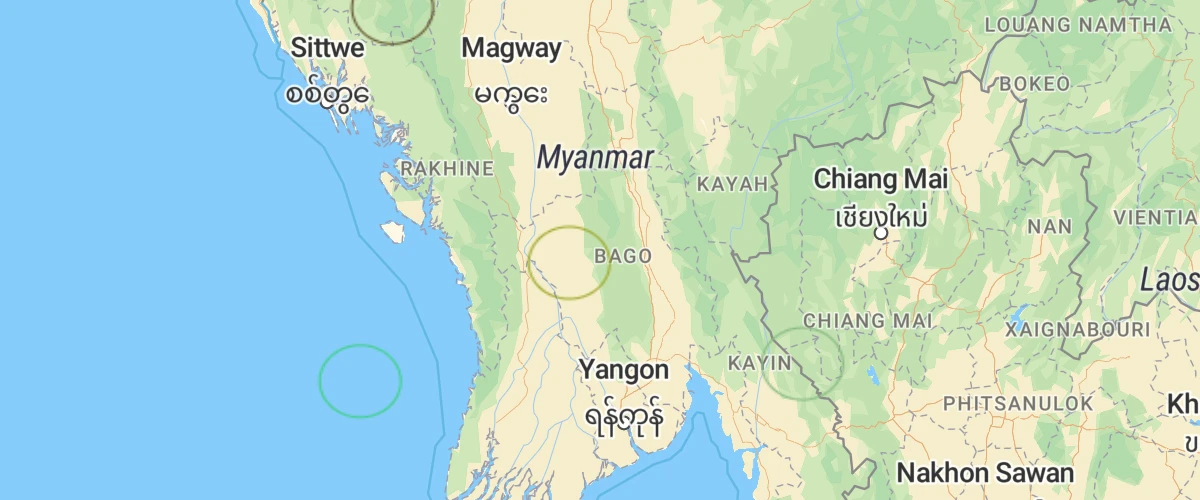
Add a canvas source to the map.
Add a COG raster source
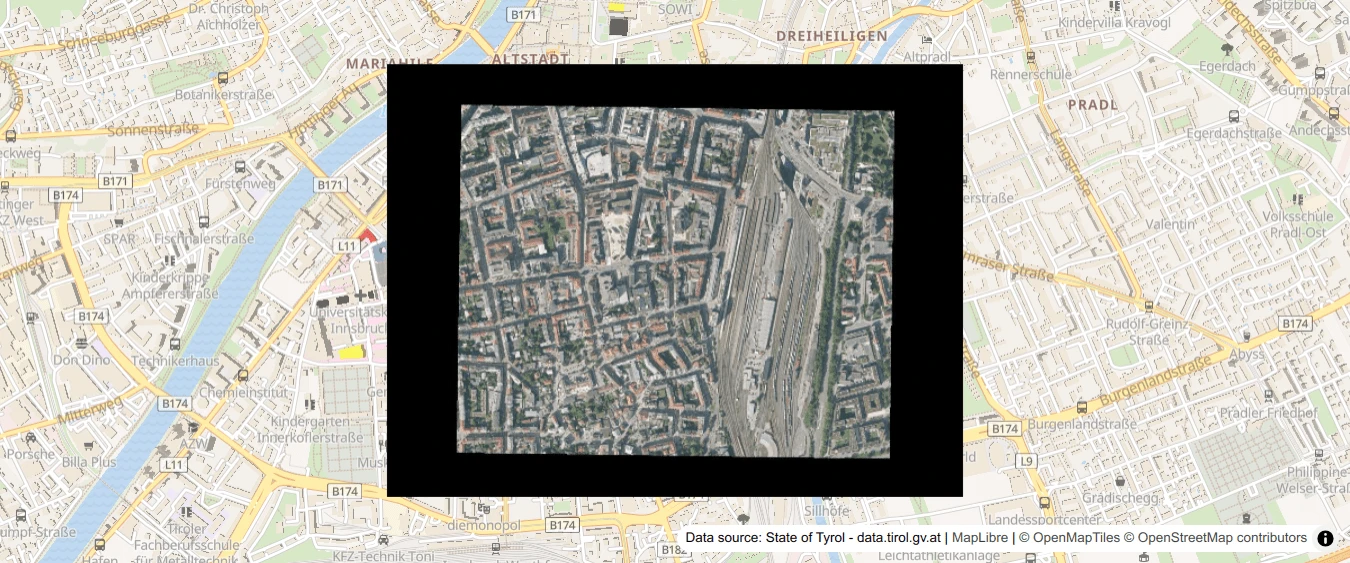
Add an external Cloud Optimized Geotiff (COG) as source.
Add a color relief layer
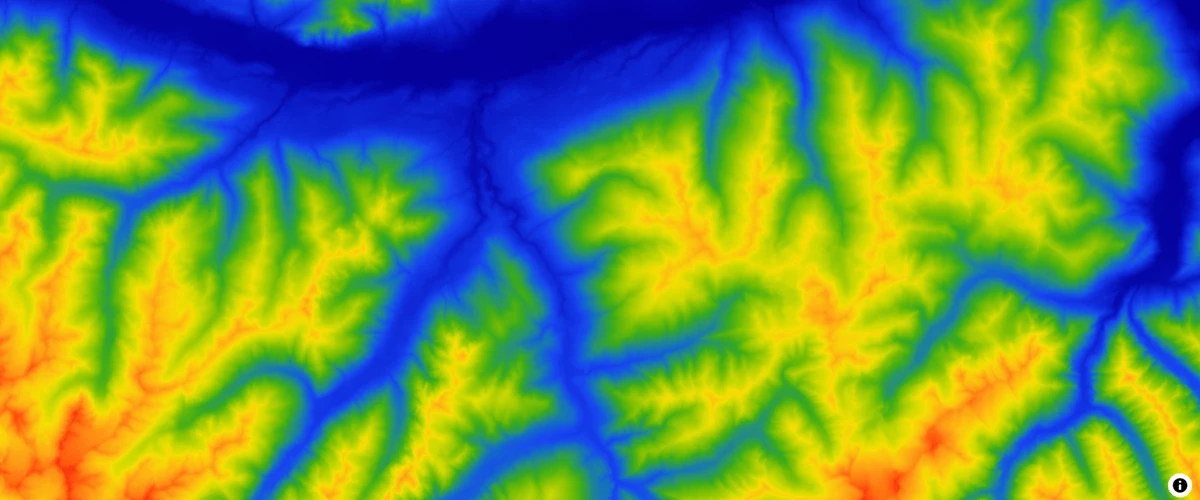
Add a color relief layer.
Add a custom layer with tiles to a globe
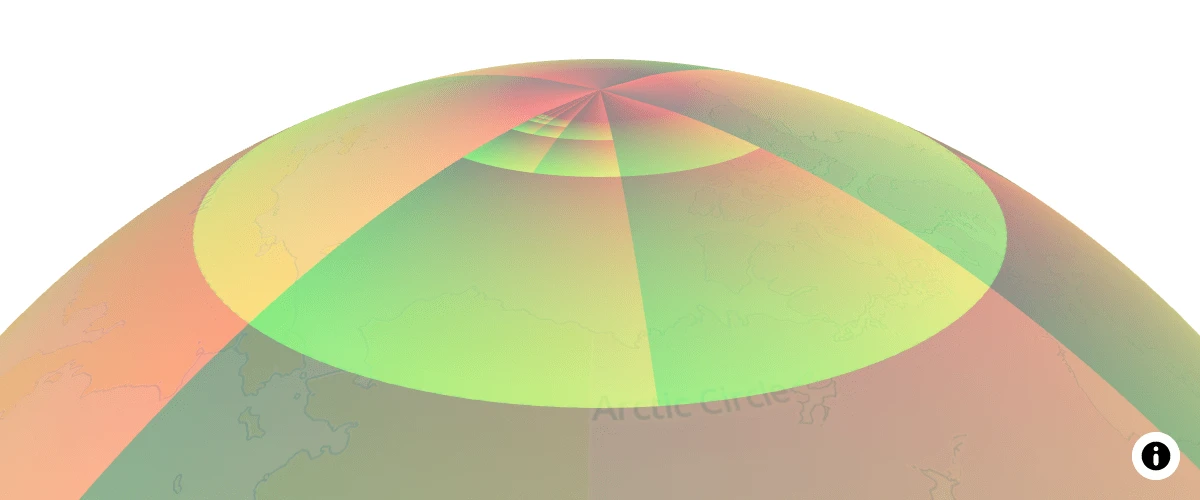
Use custom layer to display arbitrary tiles drawn with a custom WebGL shader on a globe.
Add a custom style layer
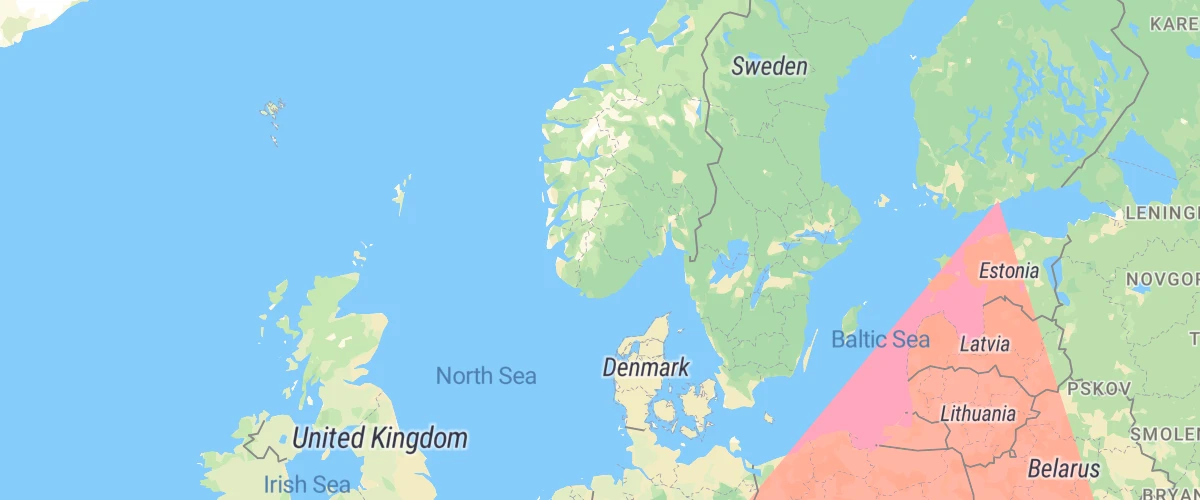
Use a custom style layer to render custom WebGL content.
Add a default marker
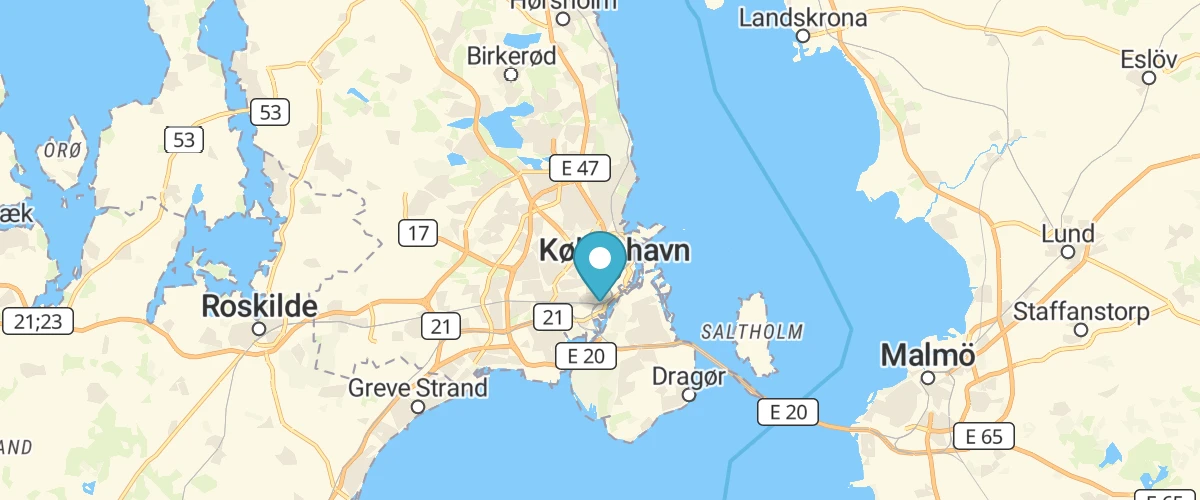
Add a default marker to the map.
Add a generated icon to the map
![]()
Add an icon to the map that was generated at runtime.
Add a GeoJSON line
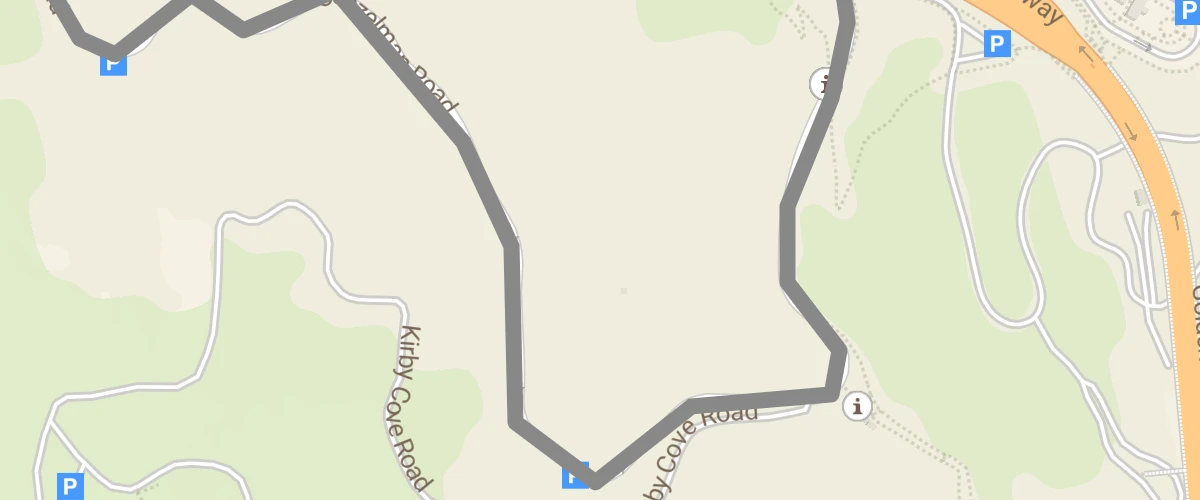
Add a GeoJSON line to a map using addSource, then style it using addLayer’s paint properties.
Add a GeoJSON polygon
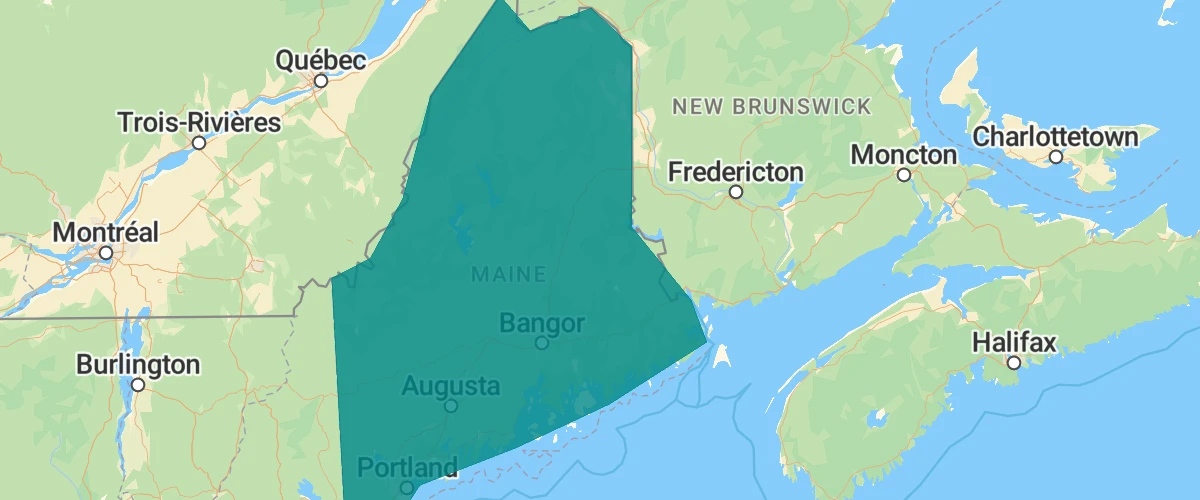
Style a polygon with the fill layer type.
Add a hillshade layer

Add a simple hillshade layer.
Add a multidirectional hillshade layer
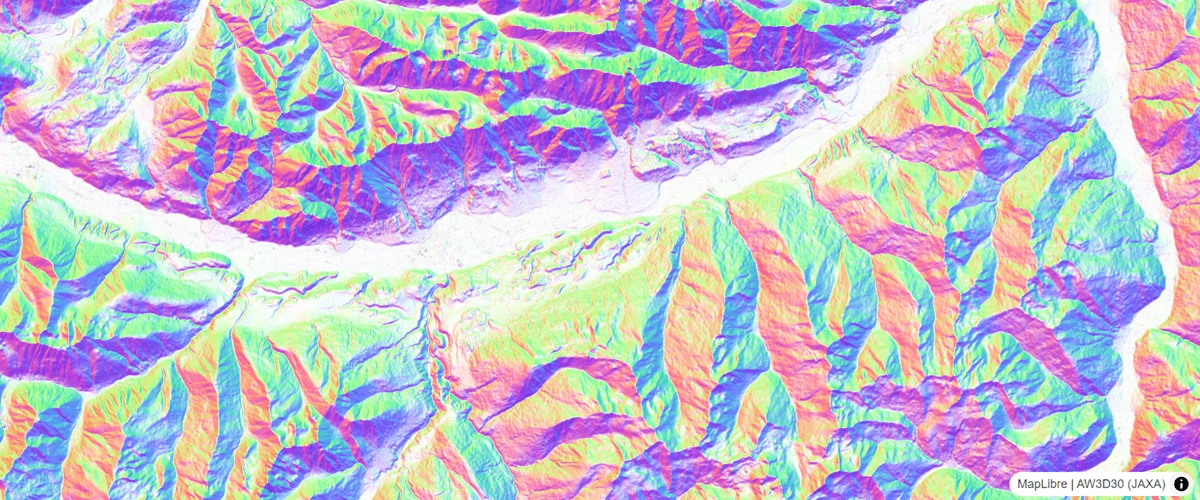
Add a hillshade layer with multiple illumination sources.
Add a new layer below labels
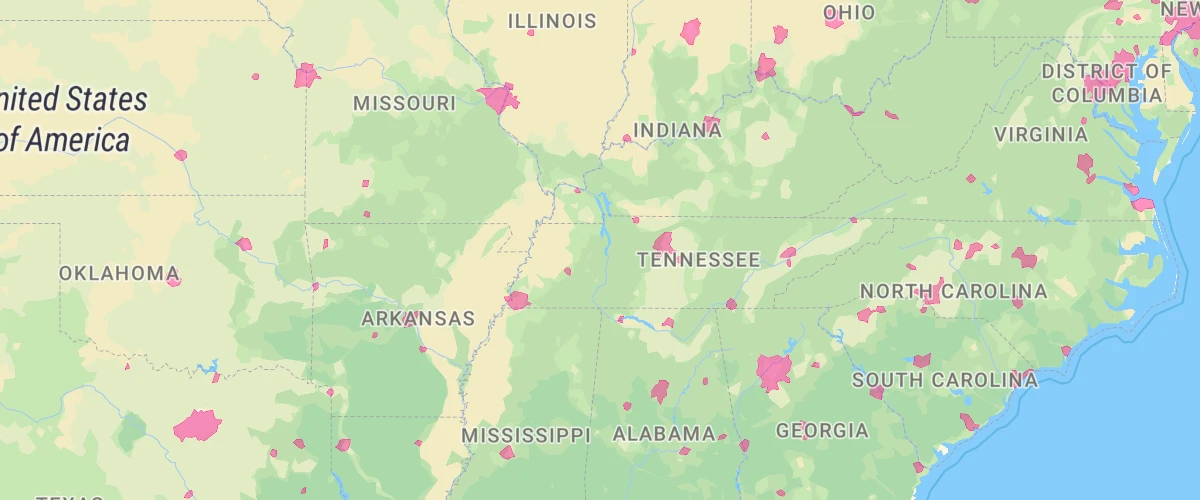
Use the second argument of addLayer to add a layer below labels.
Add a pattern to a polygon
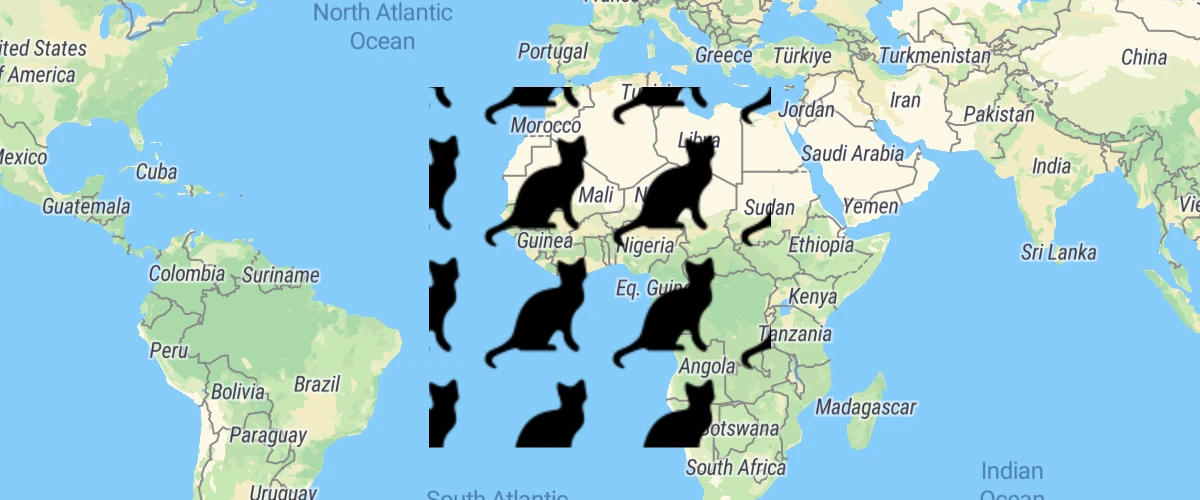
Use fill-pattern to draw a polygon from a repeating image pattern.
Add a raster tile source
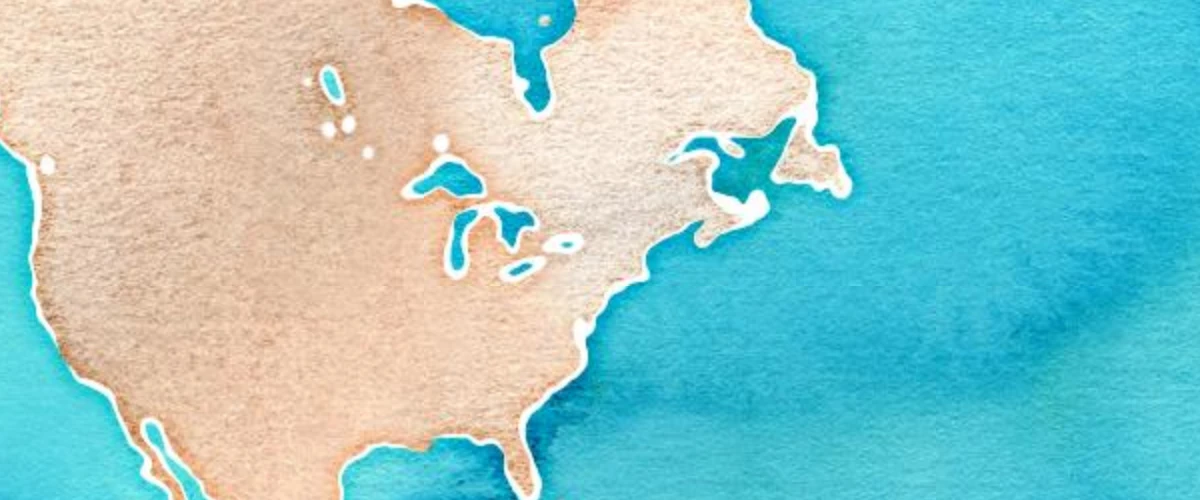
Add a third-party raster source to the map.
Add a simple custom layer on a globe
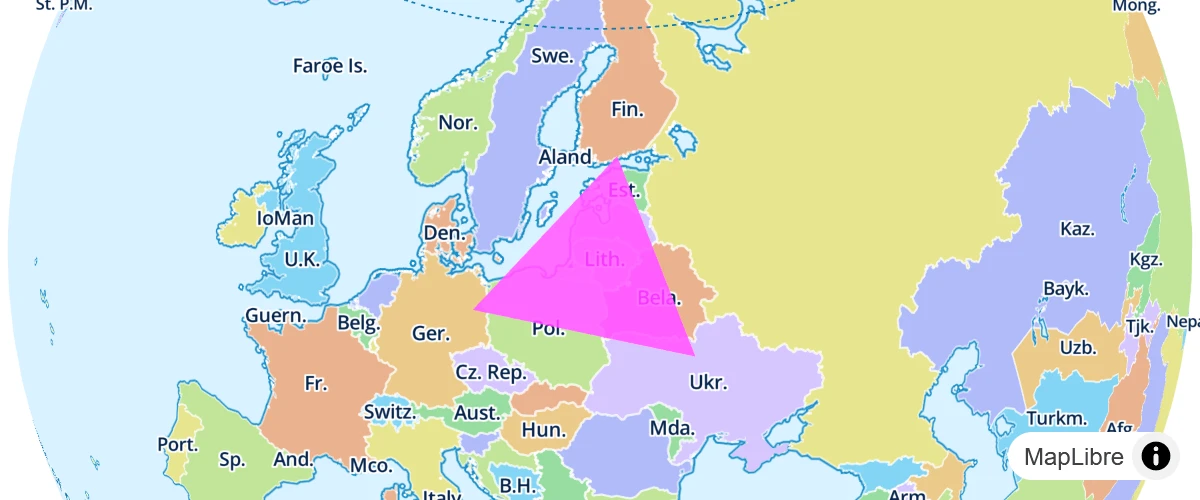
Use a custom layer to draw simple WebGL content on a globe.
Add a stretchable image to the map
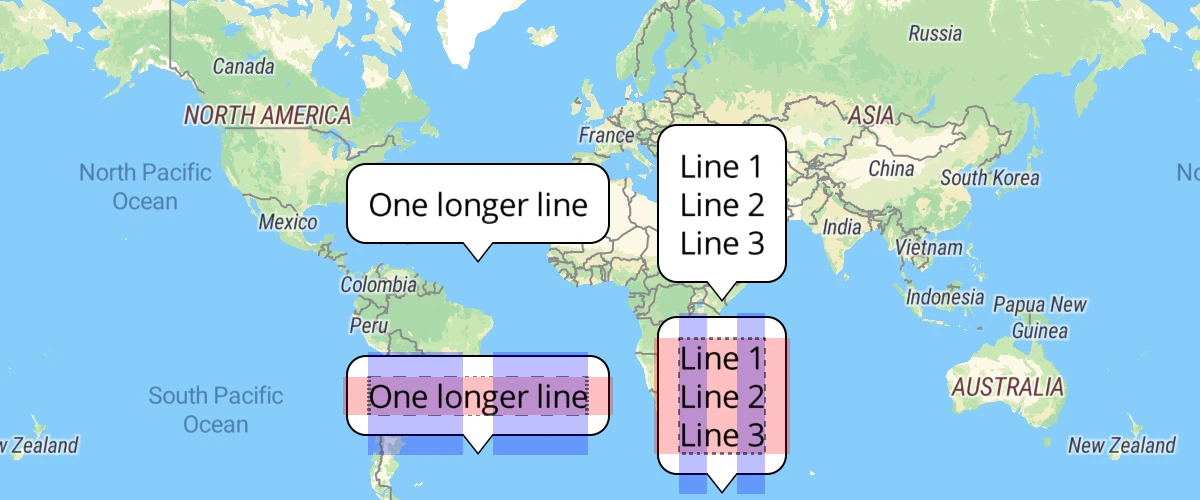
Use a stretchable image as a background for text.
Add a vector tile source
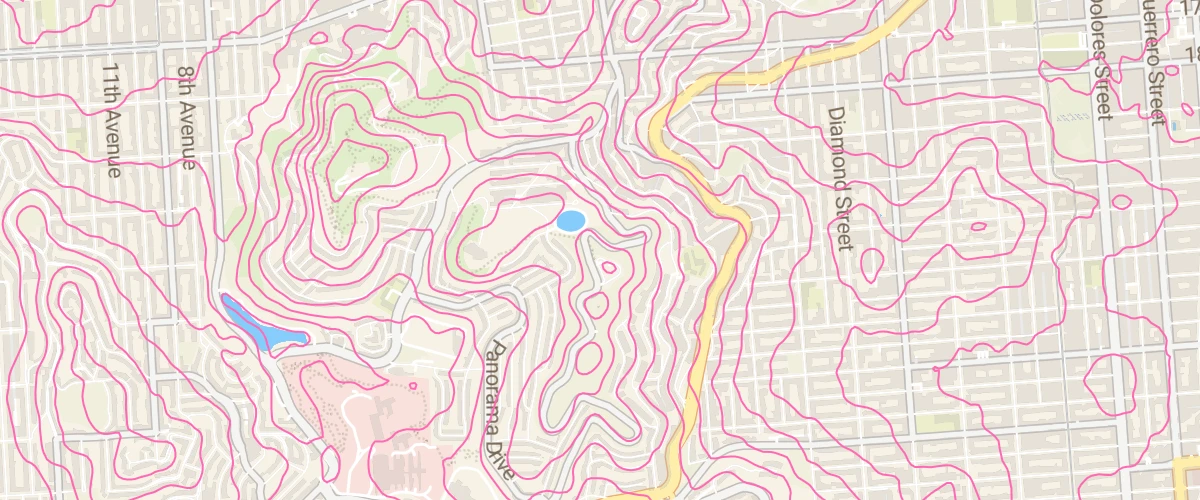
Add a vector source to a map.
Add a video

Display a video on top of a satellite raster baselayer.
Add a WMS source
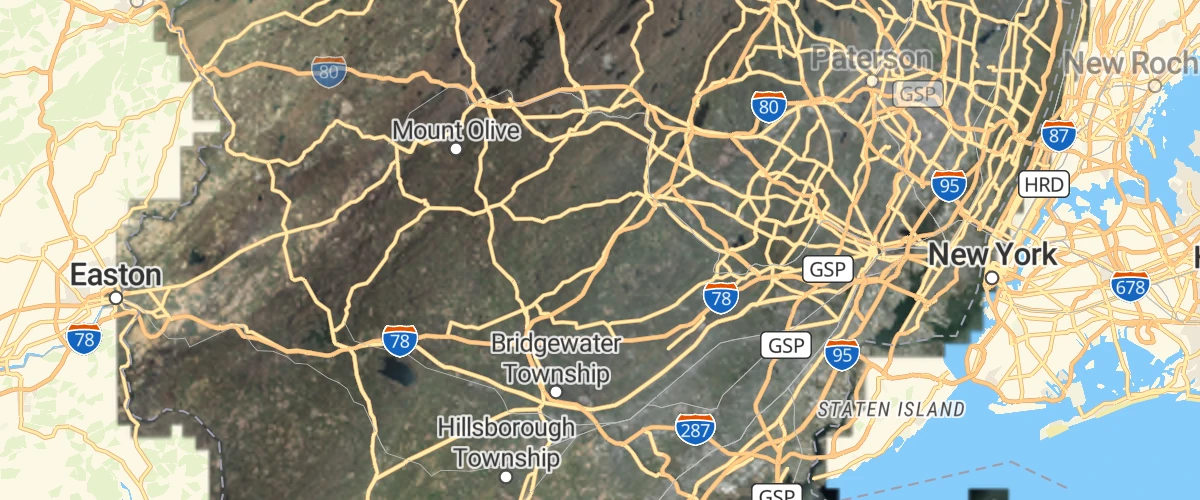
Add an external Web Map Service raster layer to the map using addSource's tiles option.
Add an animated icon to the map
![]()
Add an animated icon to the map that was generated at runtime with the Canvas API.
Add an icon to the map
![]()
Add an icon to the map from an external URL and use it in a symbol layer.
Add Contour Lines
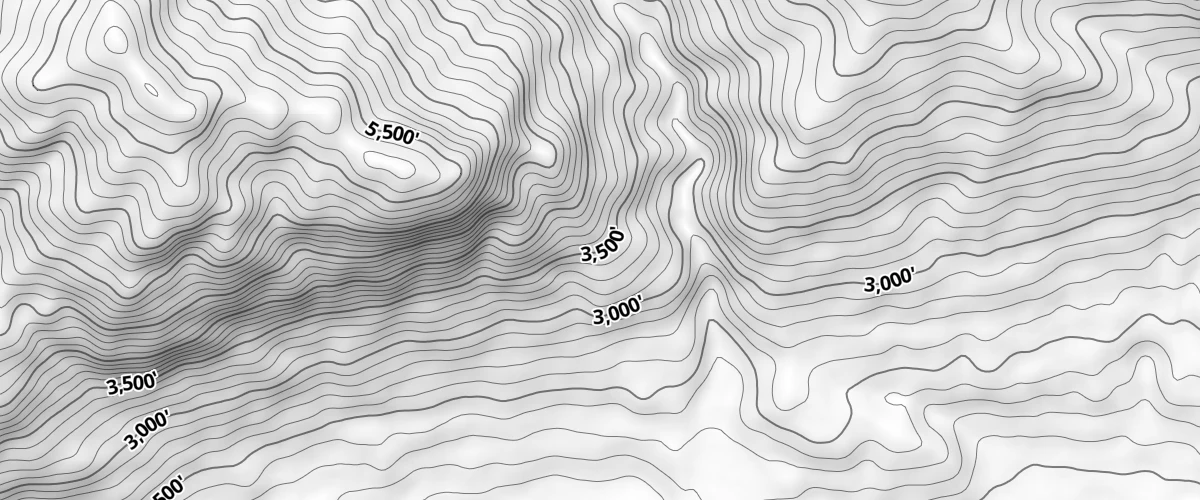
Add contour lines to your map from a raster-dem source.
Add custom icons with Markers
![]()
Add custom marker icons to your map.
Add live realtime data
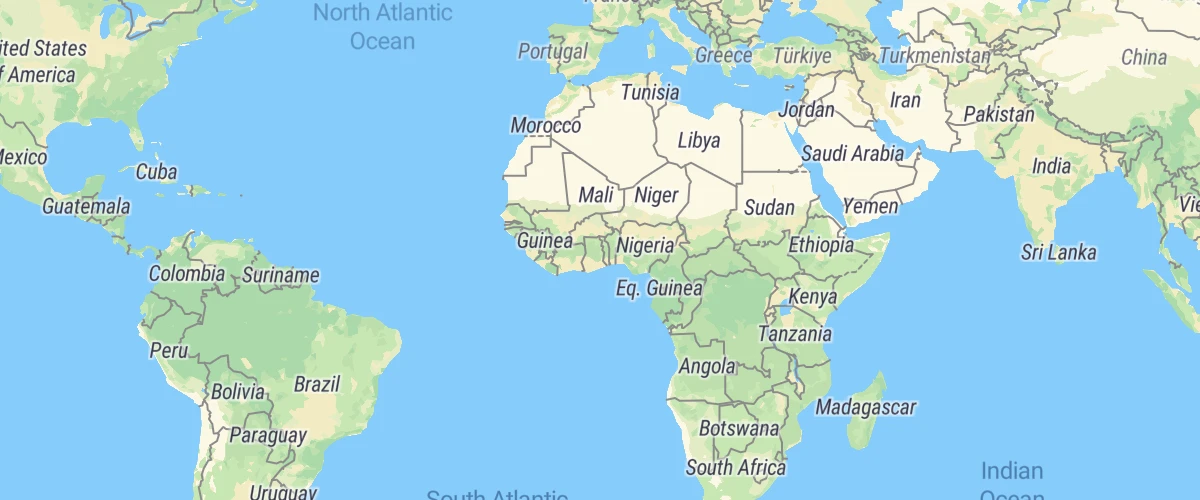
Use realtime GeoJSON data streams to move a symbol on your map.
Add multiple geometries from one GeoJSON source
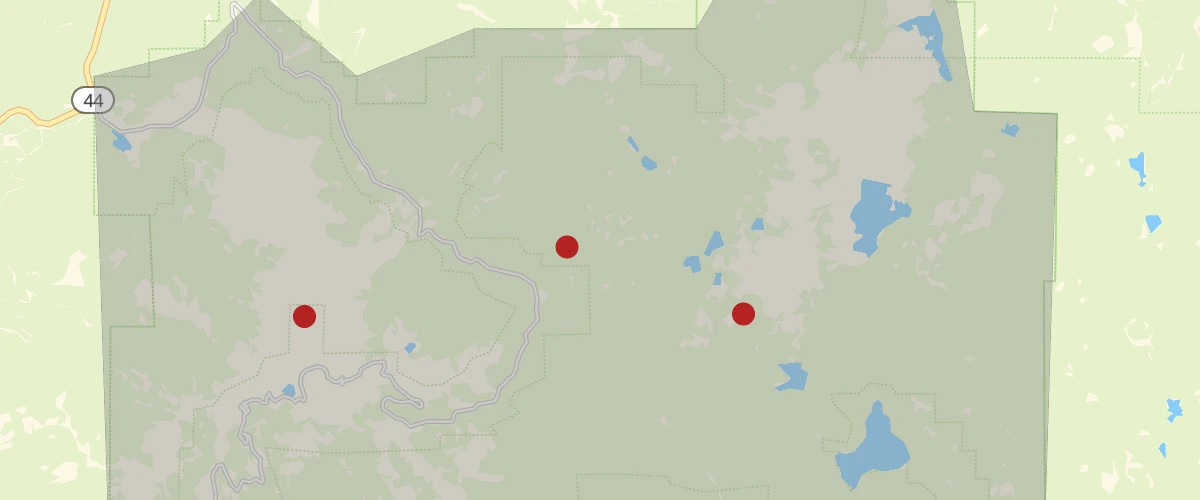
Add a polygon and circle layer from the same GeoJSON source.
Add support for right-to-left scripts
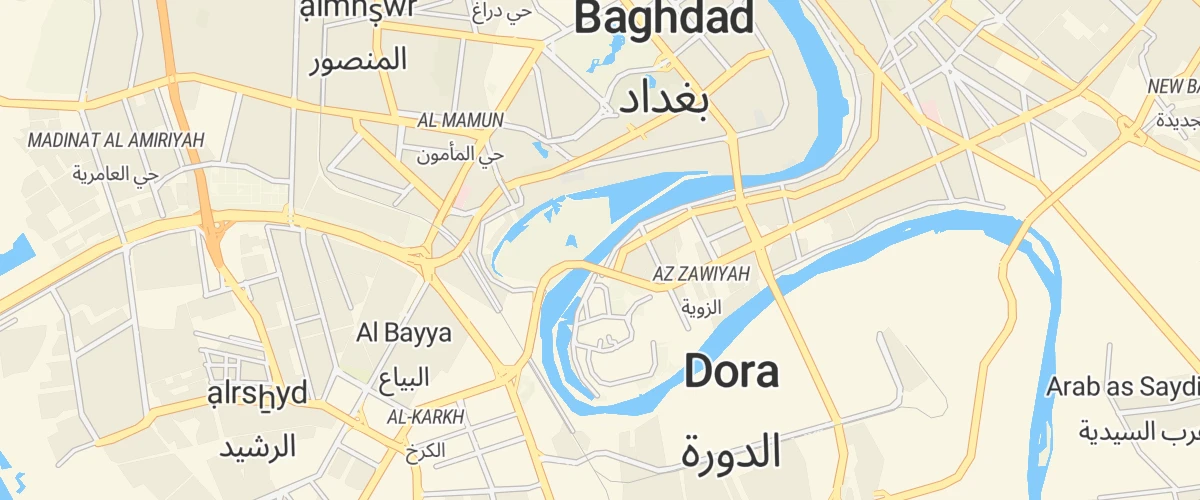
Use the mapbox-gl-rtl-text plugin to support right-to-left languages such as Arabic and Hebrew.
Adding 3D models using three.js on terrain
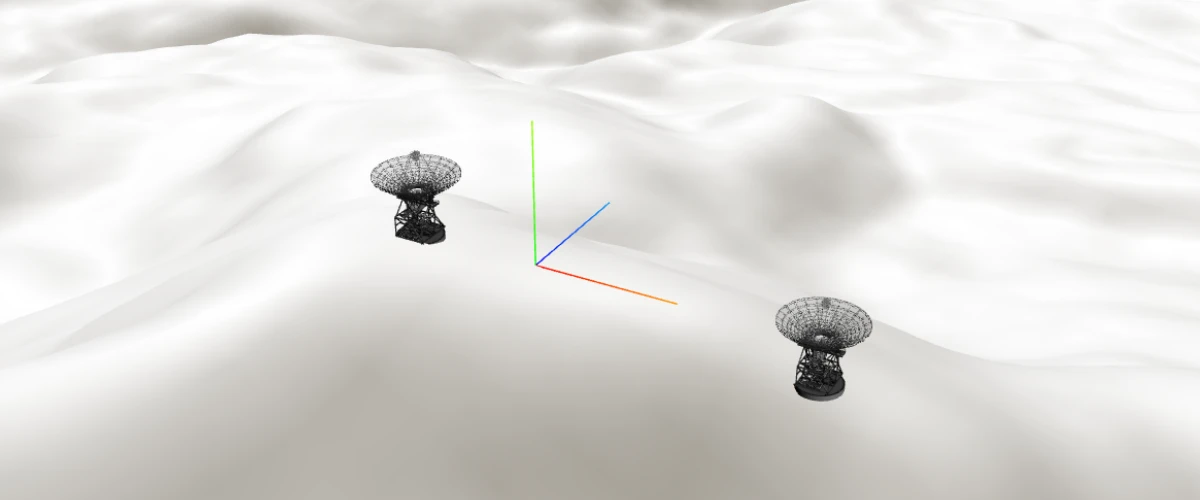
Use a custom style layer with three.js to add 3D models to a map with 3d terrain.
Animate a line
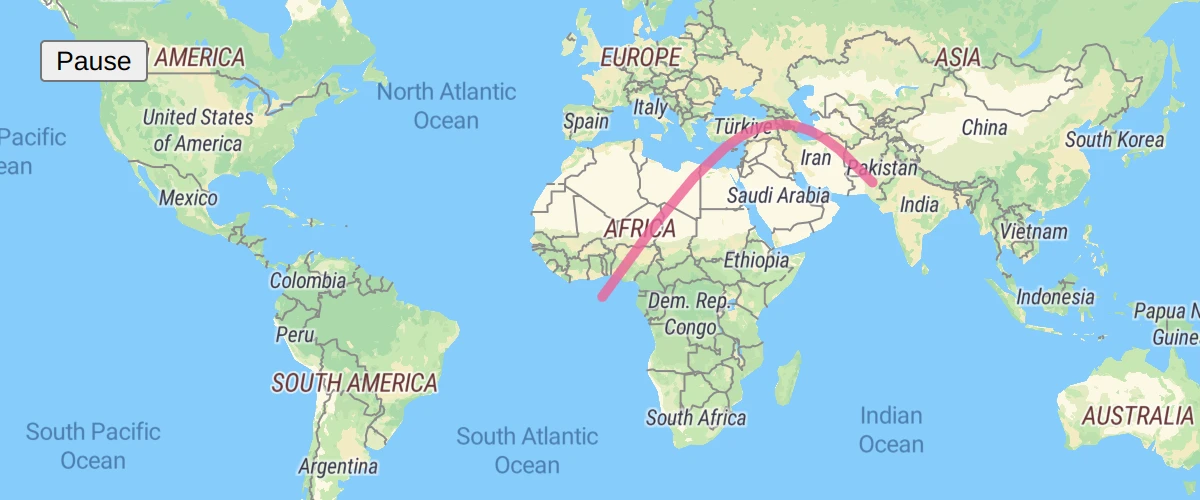
Animate a line by updating a GeoJSON source on each frame.
Animate a marker
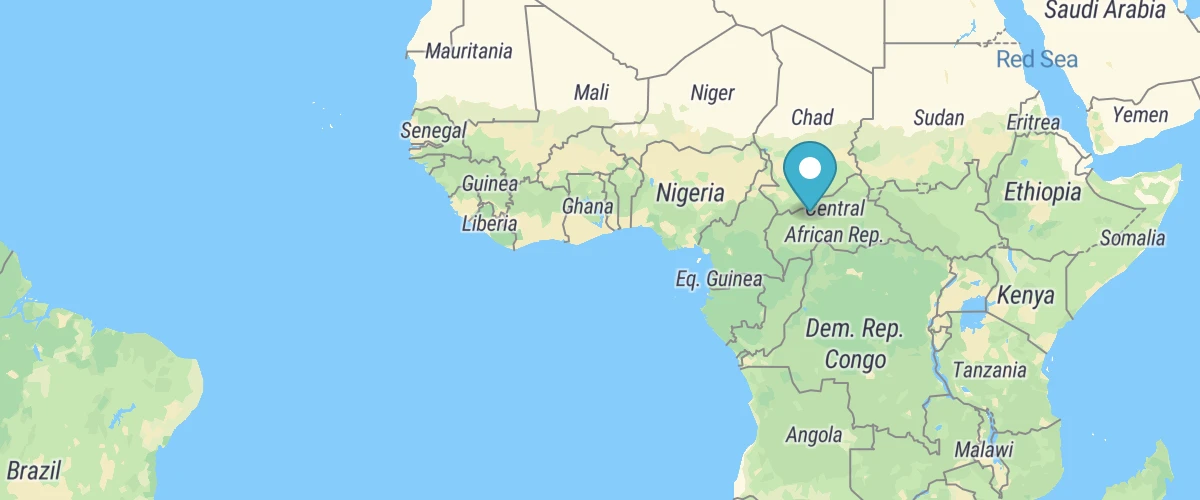
Animate the position of a marker by updating its location on each frame.
Animate a point along a route
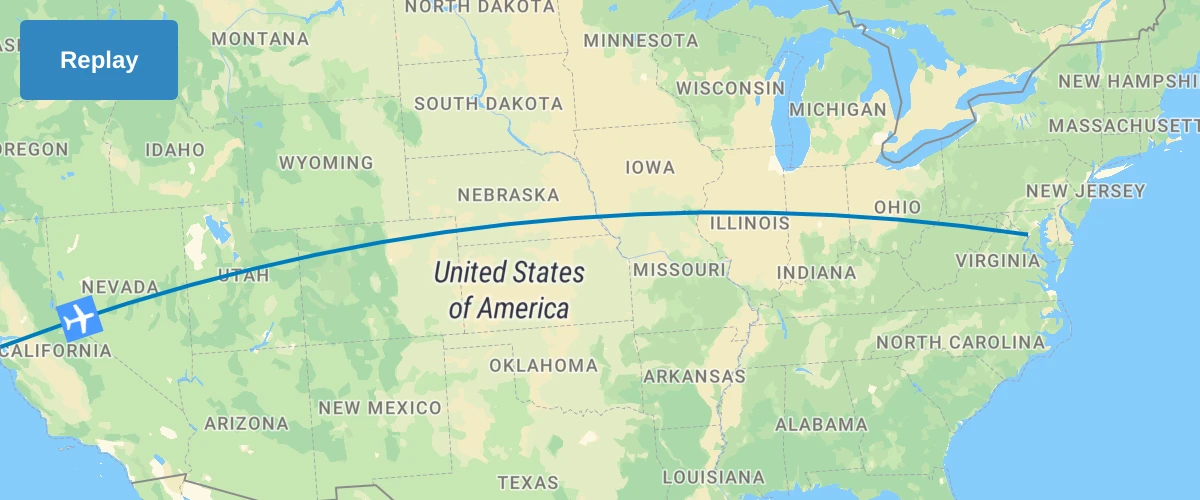
Use Turf to smoothly animate a point along the distance of a line.
Animate a point
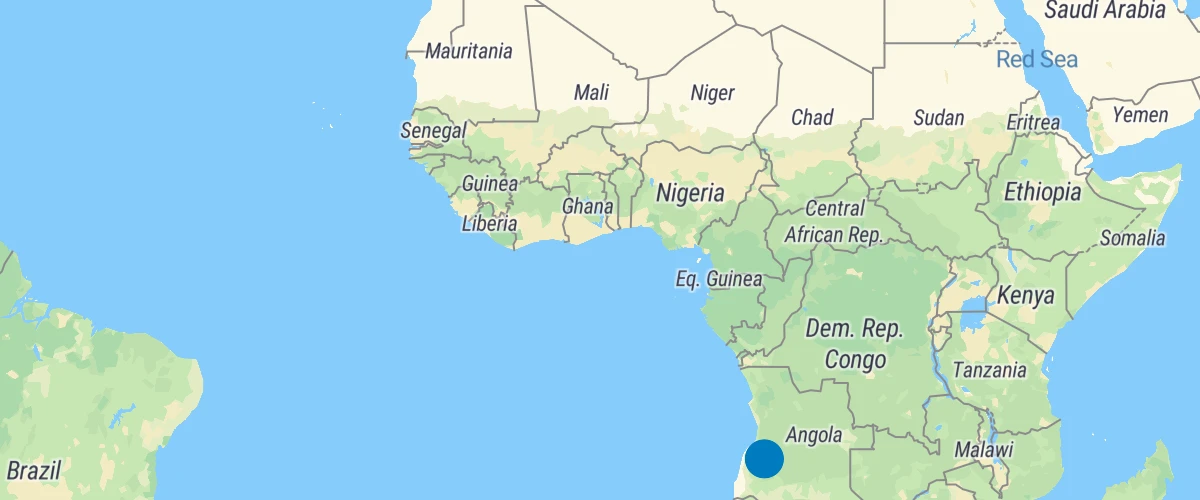
Animate the position of a point by updating a GeoJSON source on each frame.
Animate a series of images
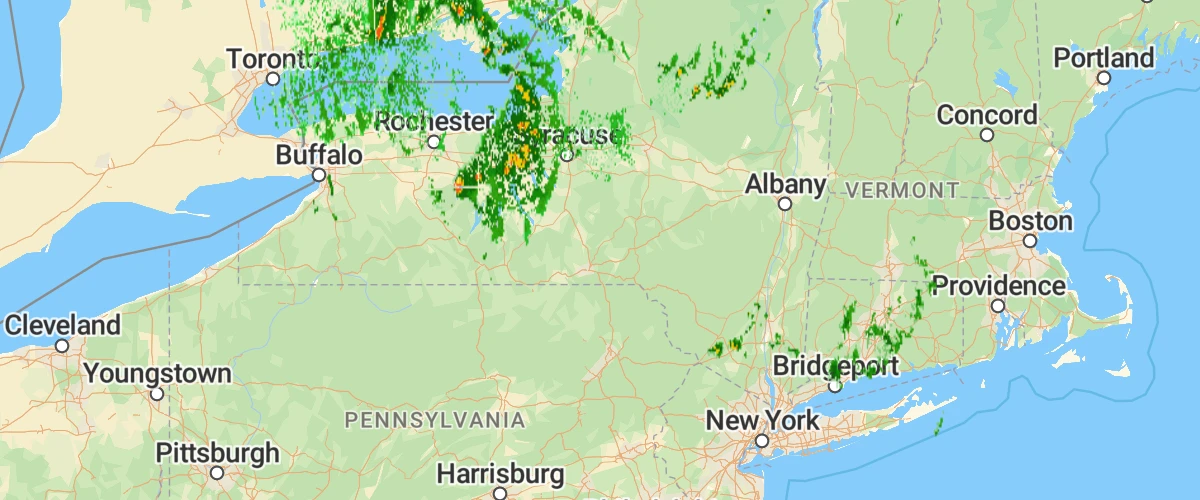
Use a series of image sources to create an animation.
Animate map camera around a point
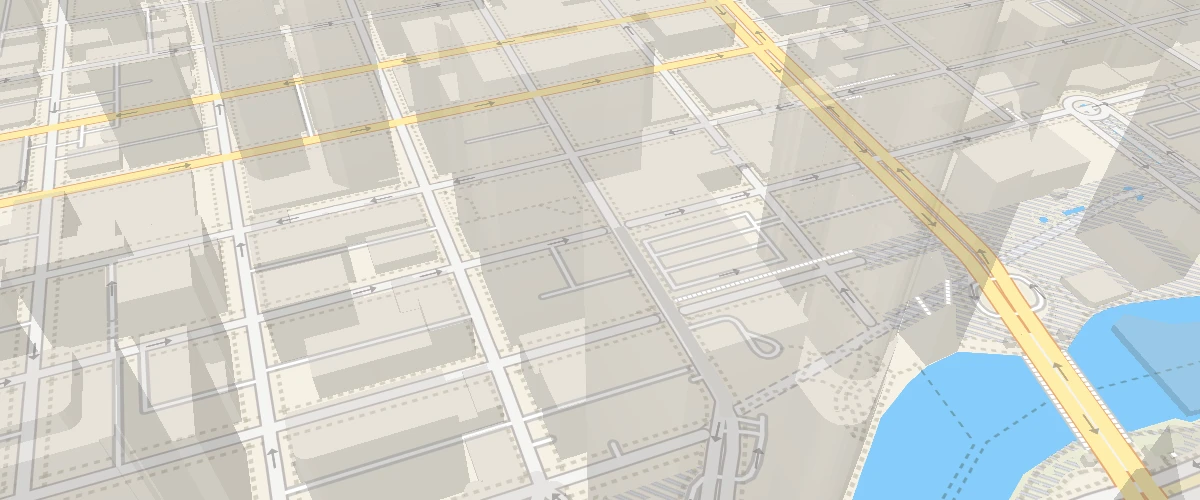
Animate the map camera around a point.
Animate symbol to follow the mouse
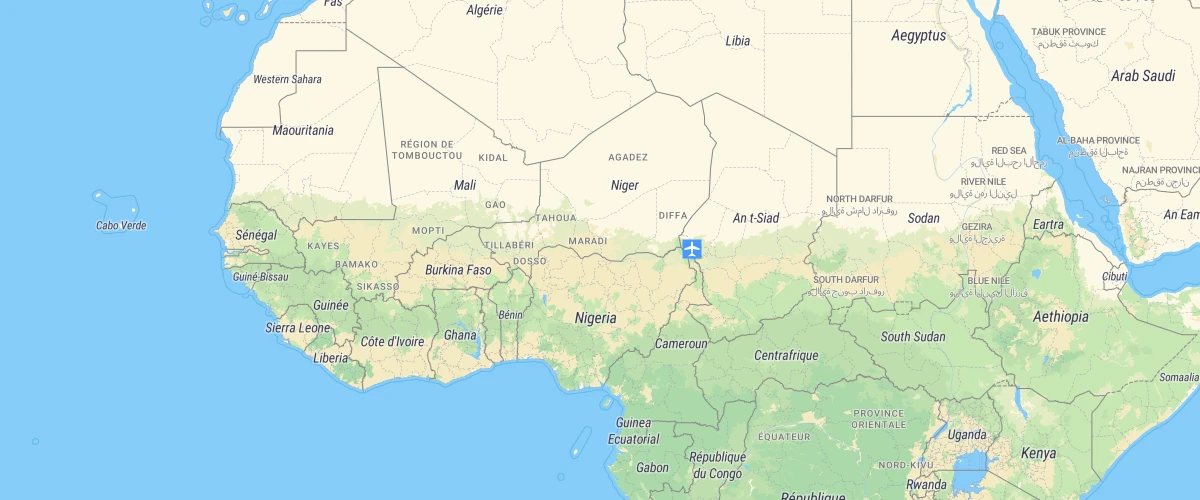
Animate symbol to follow the mouse.
Attach a popup to a marker instance
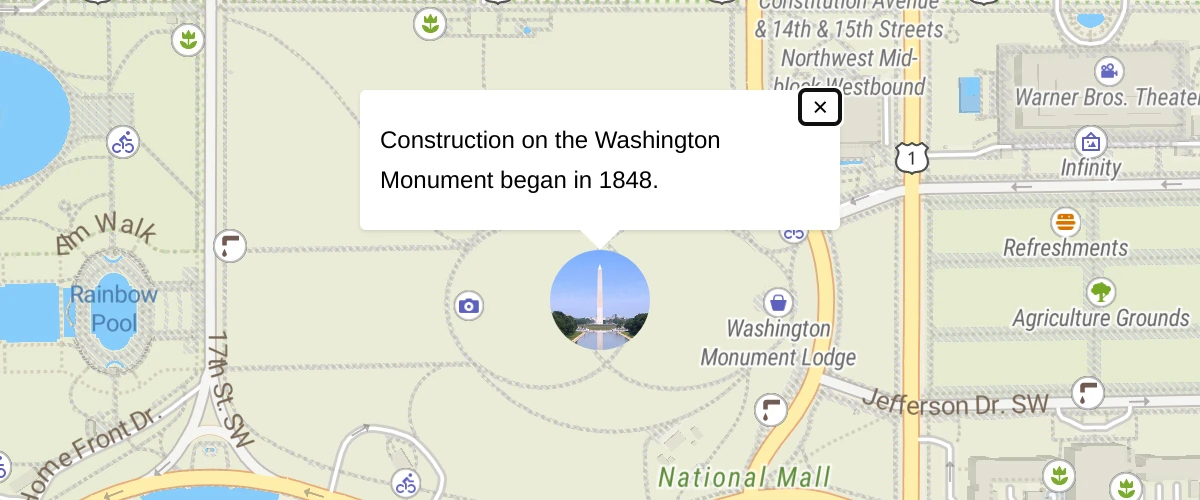
Attach a popup to a marker and display it on click.
Center the map on a clicked symbol
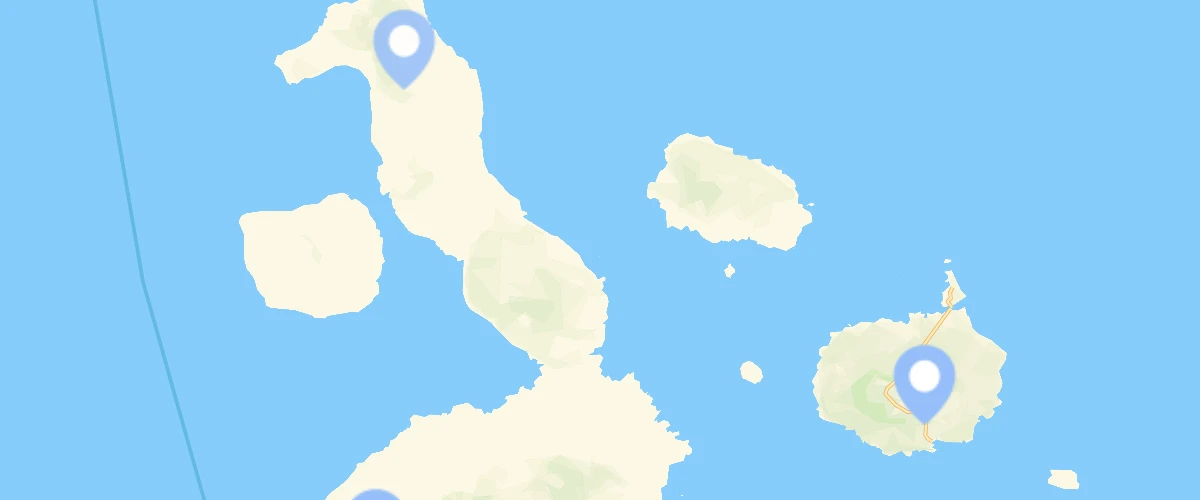
Use events and flyTo to center the map on a symbol.
Change a layer's color with buttons
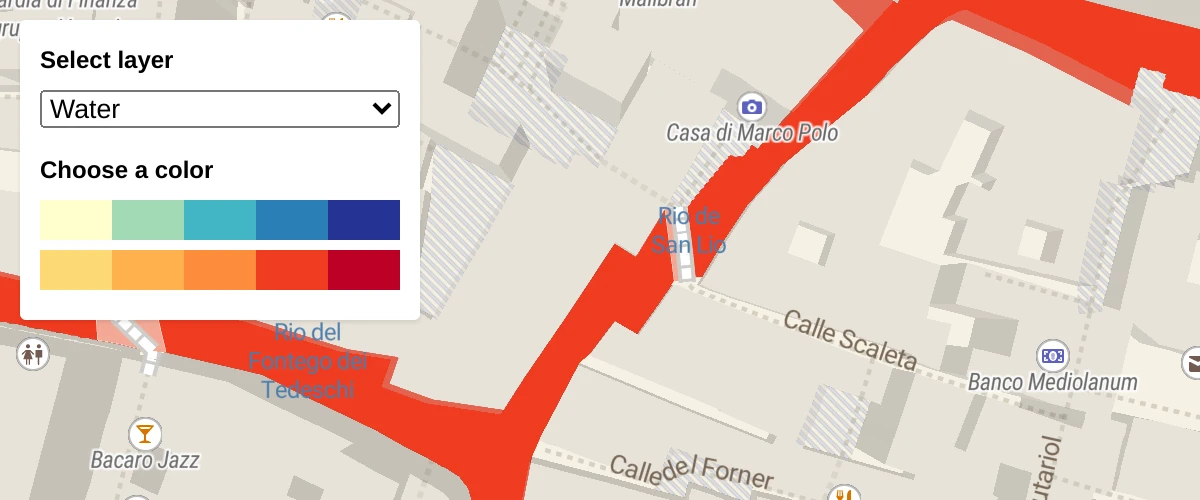
Use setPaintProperty to change a layer's fill color.
Change a map's language
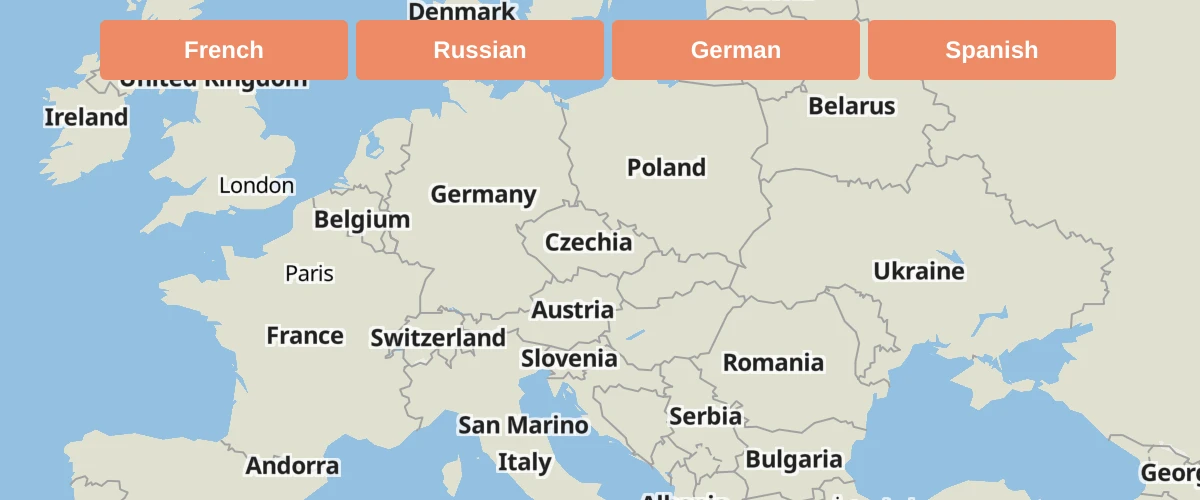
Use setLayoutProperty to switch languages dynamically.
Change building color based on zoom level
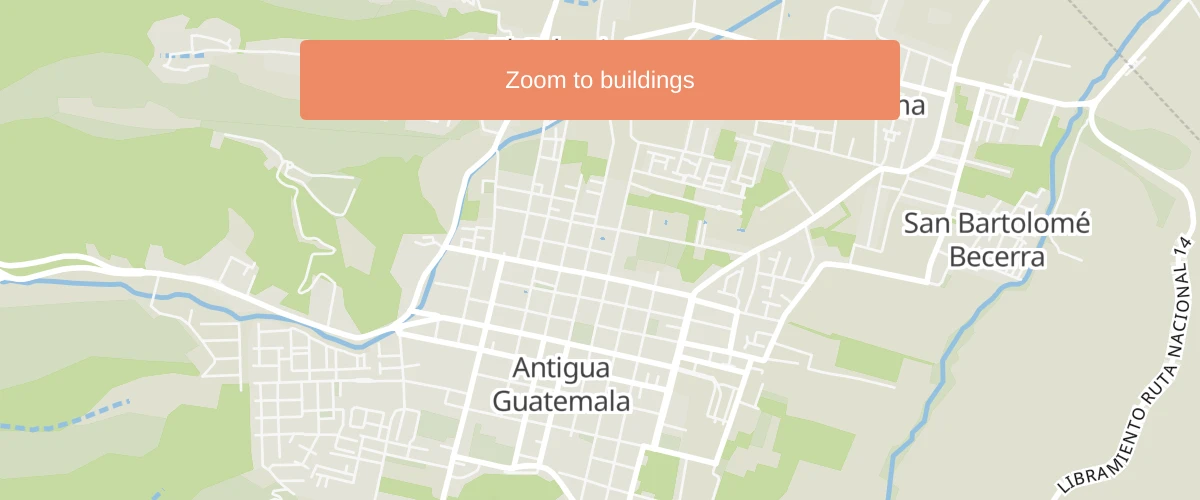
Use the interpolate expression to ease-in the building layer and smoothly fade from one color to the next.
Change the case of labels
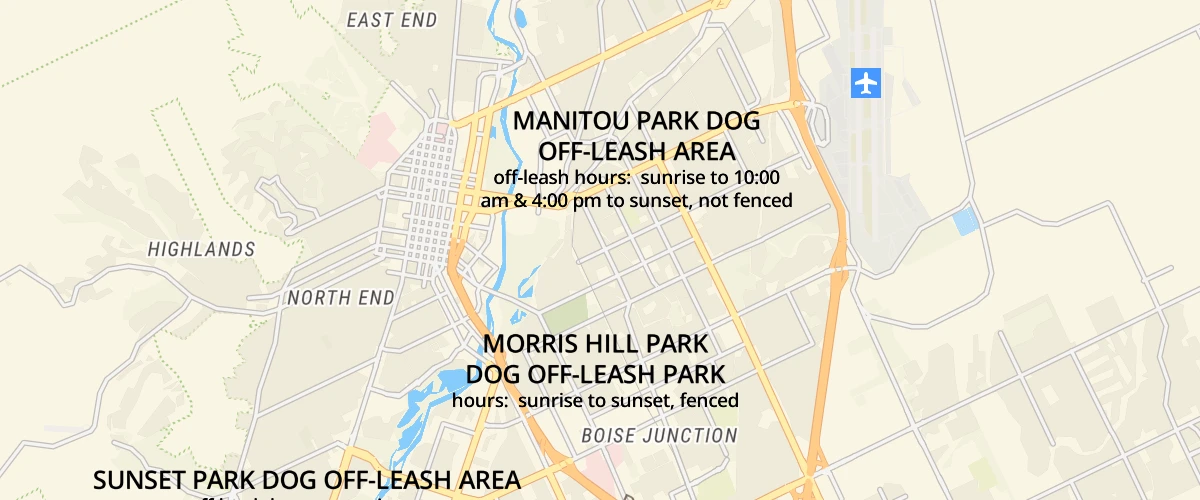
Use the upcase and downcase expressions to change the case of labels.
Change the default position for attribution
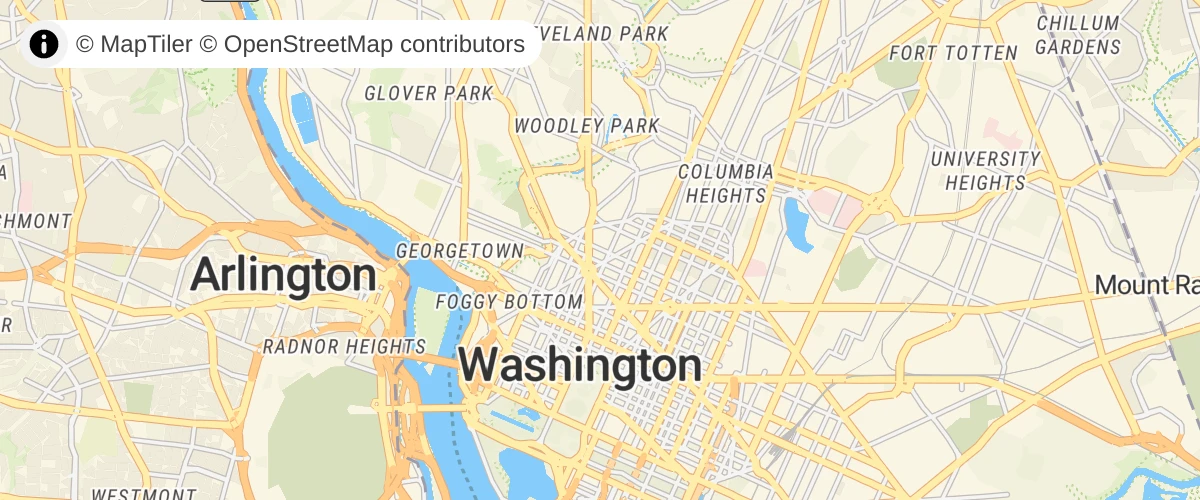
Place attribution in the top-left position when initializing a map.
Check if WebGL is supported
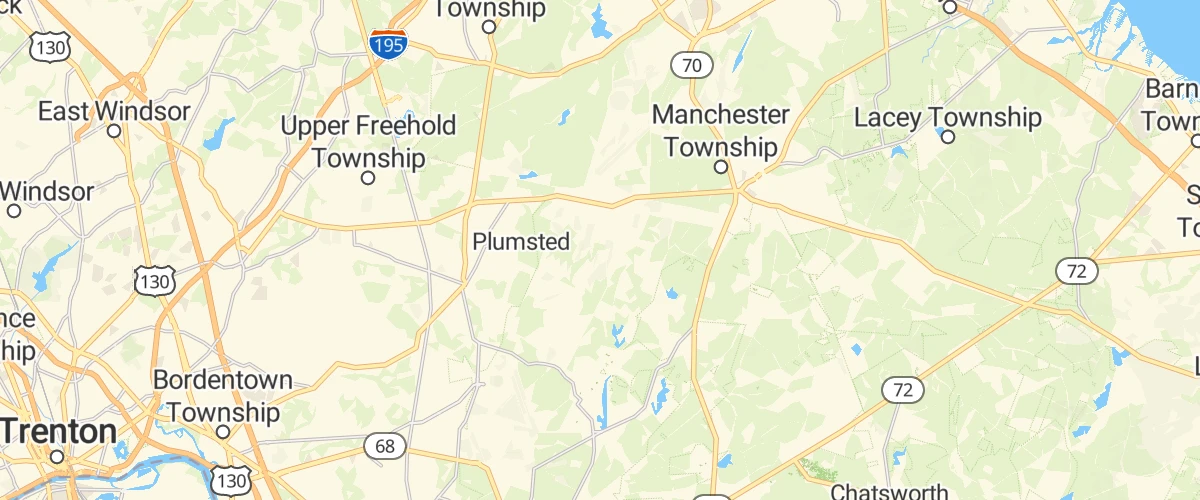
Check for WebGL browser support.
Cooperative gestures
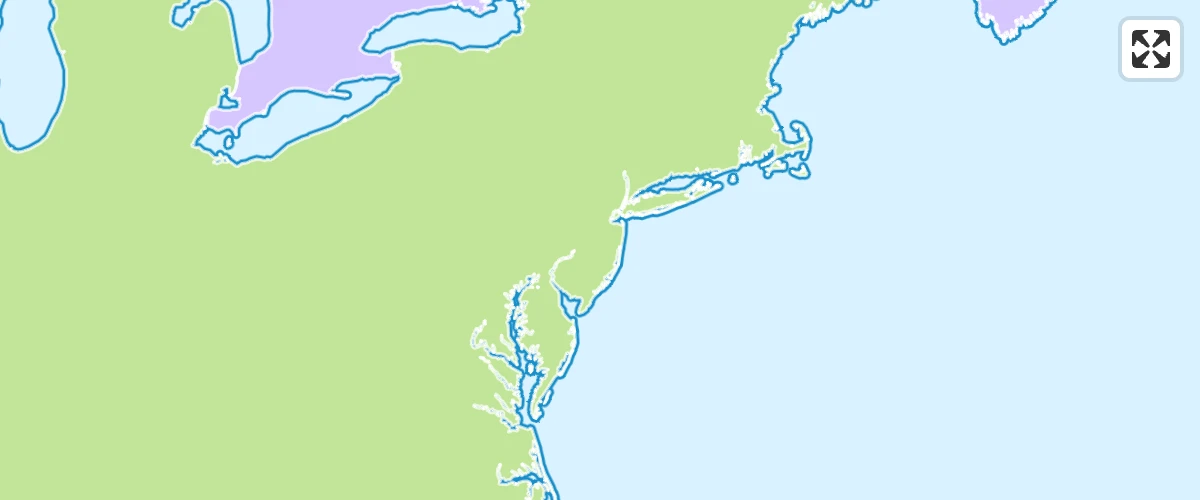
Enable cooperative gestures with a specific language. See how it behaves in fullscreen mode.
Create a draggable Marker
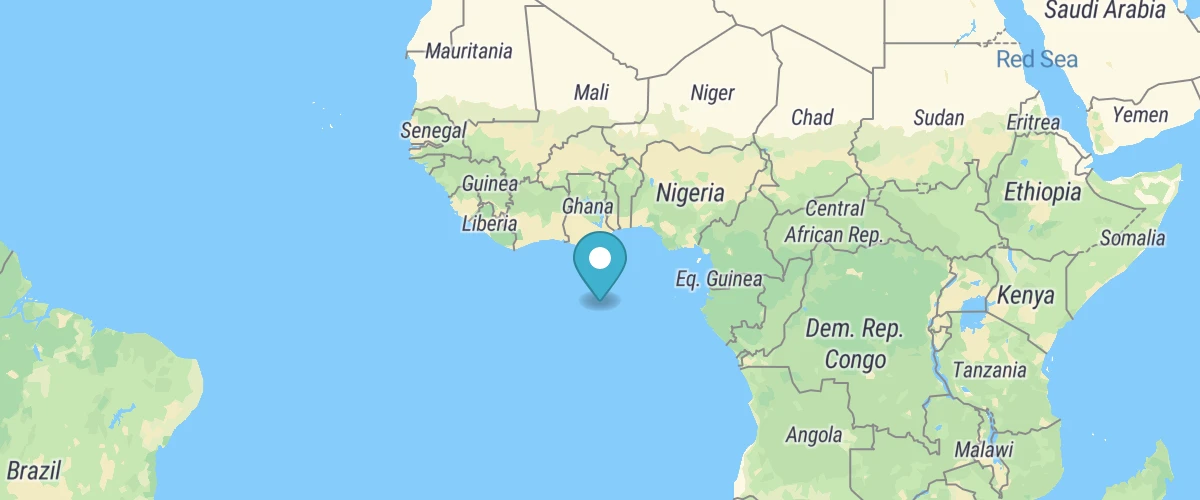
Drag the marker to a new location on a map and populate its coordinates in a display.
Create a draggable point
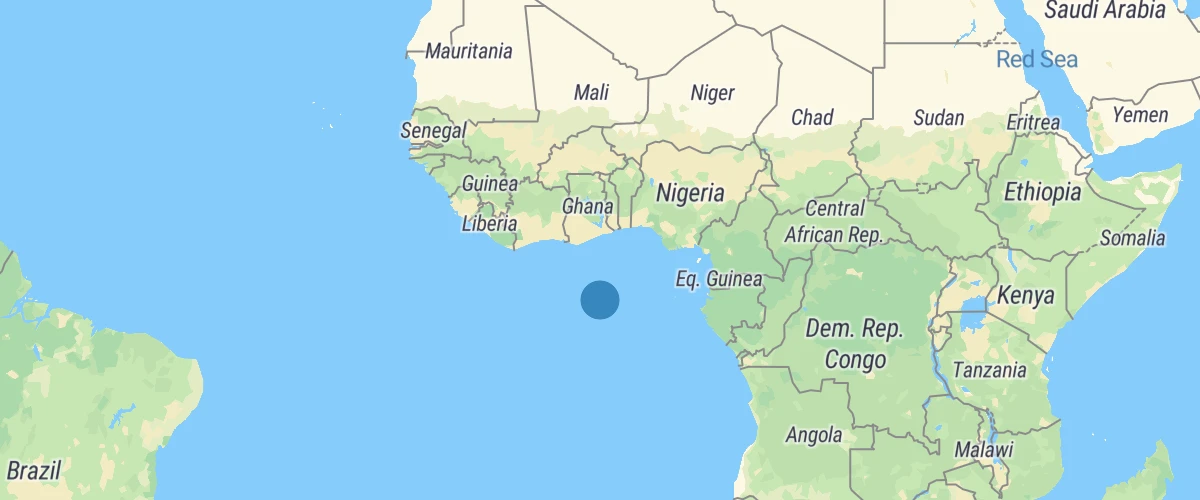
Drag the point to a new location on a map and populate its coordinates in a display.
Create a gradient line using an expression
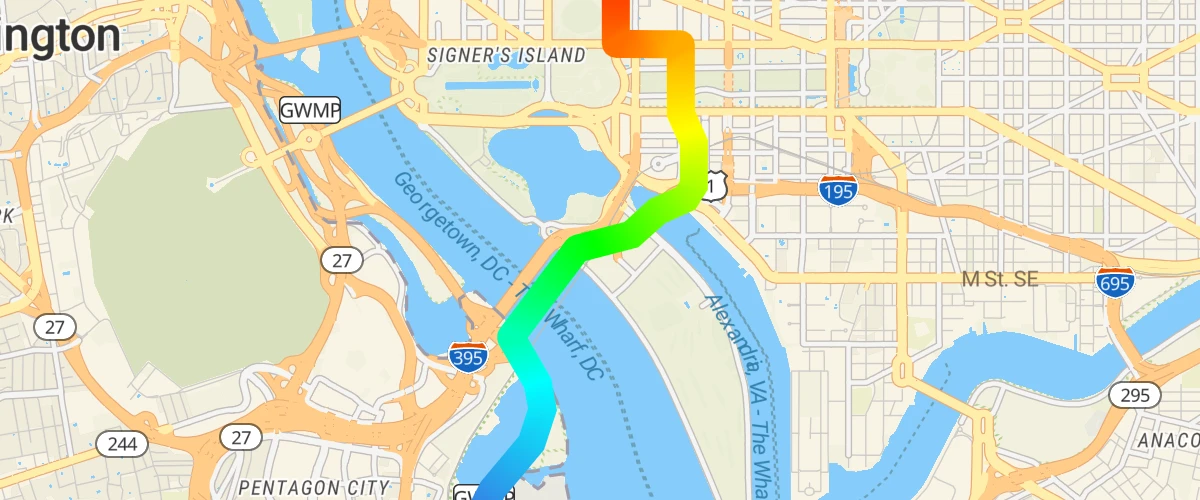
Use the line-gradient paint property and an expression to visualize distance from the starting point of a line.
Create a Heatmap layer on a globe with terrain elevation
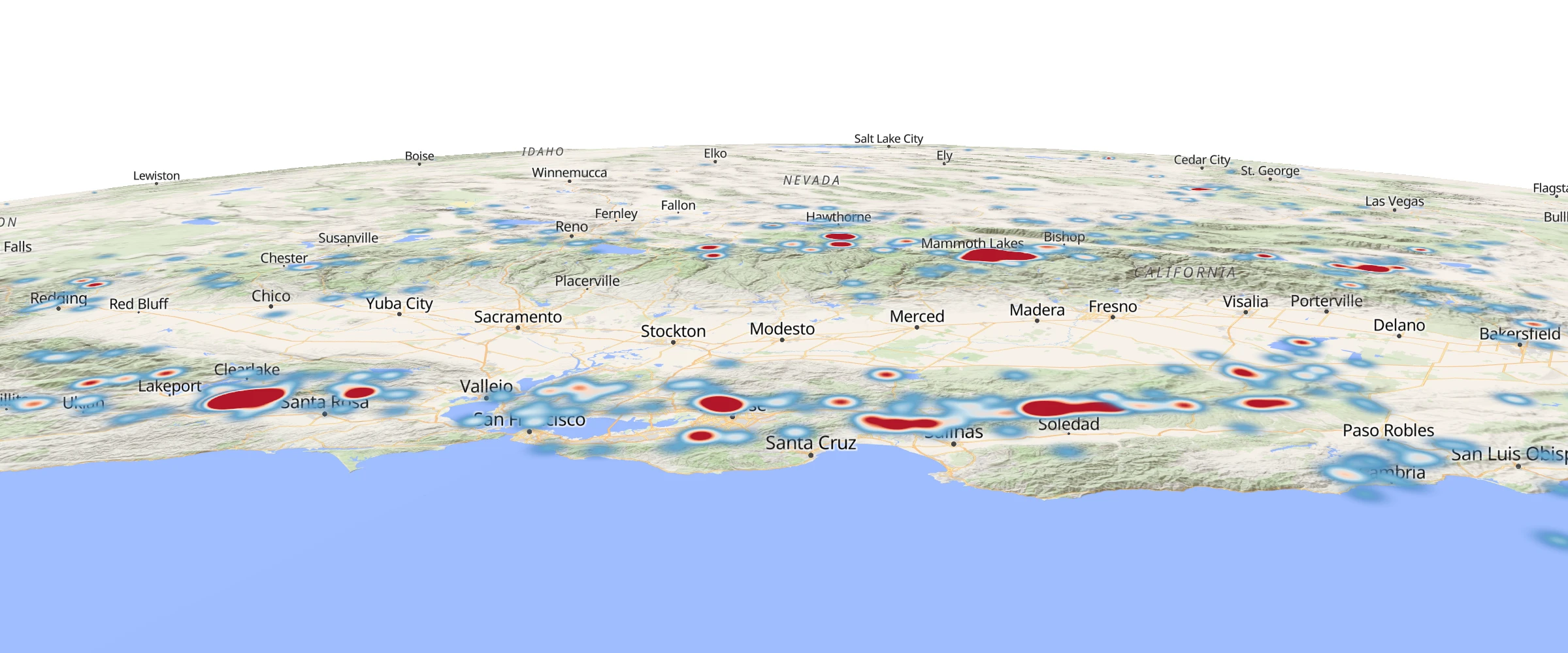
Create a Heatmap layer on a globe with terrain elevation.
Create a heatmap layer
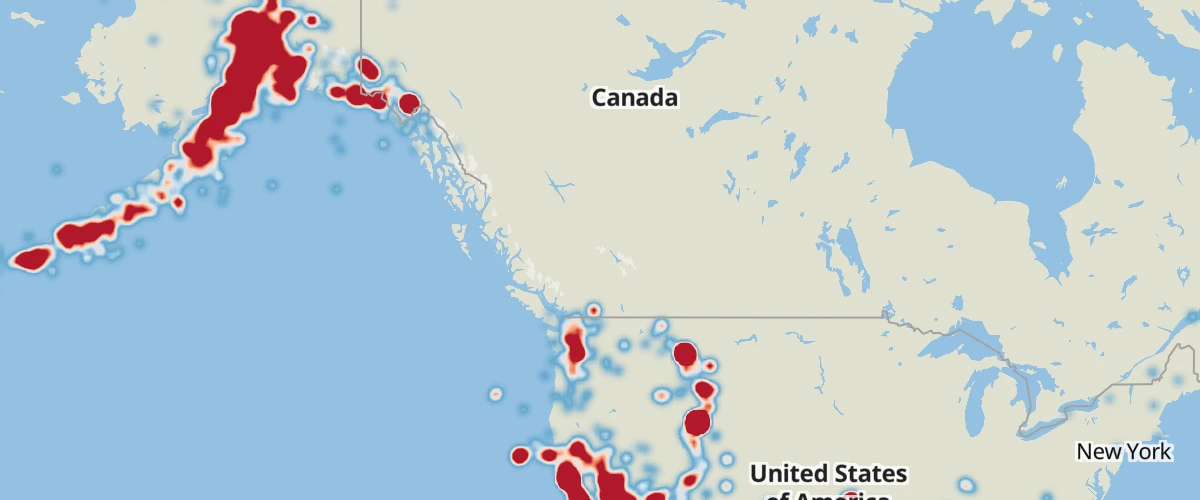
Visualize earthquake frequency by location using a heatmap layer.
Create a hover effect
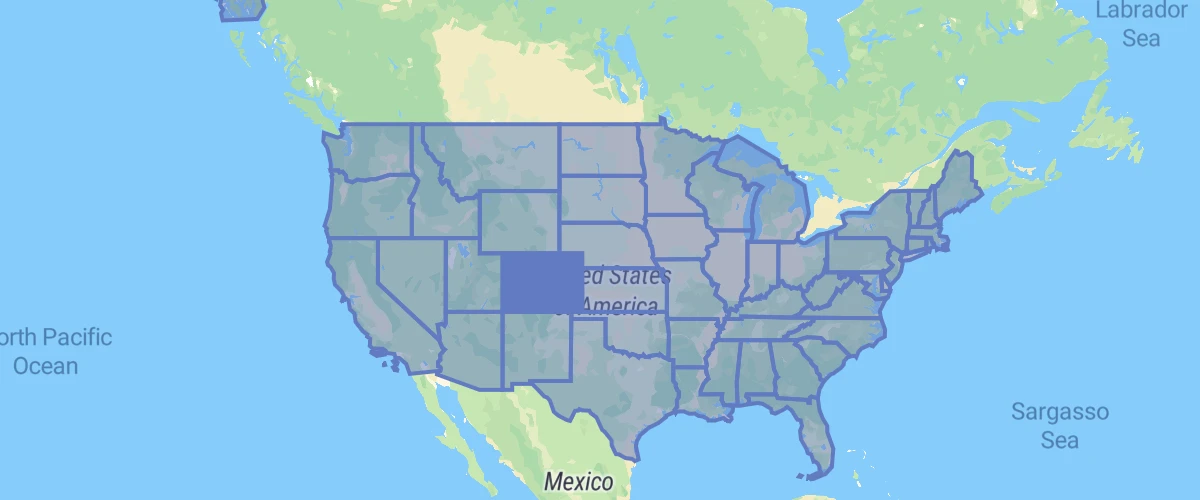
Use events and feature states to create a per feature hover effect.
Create a time slider
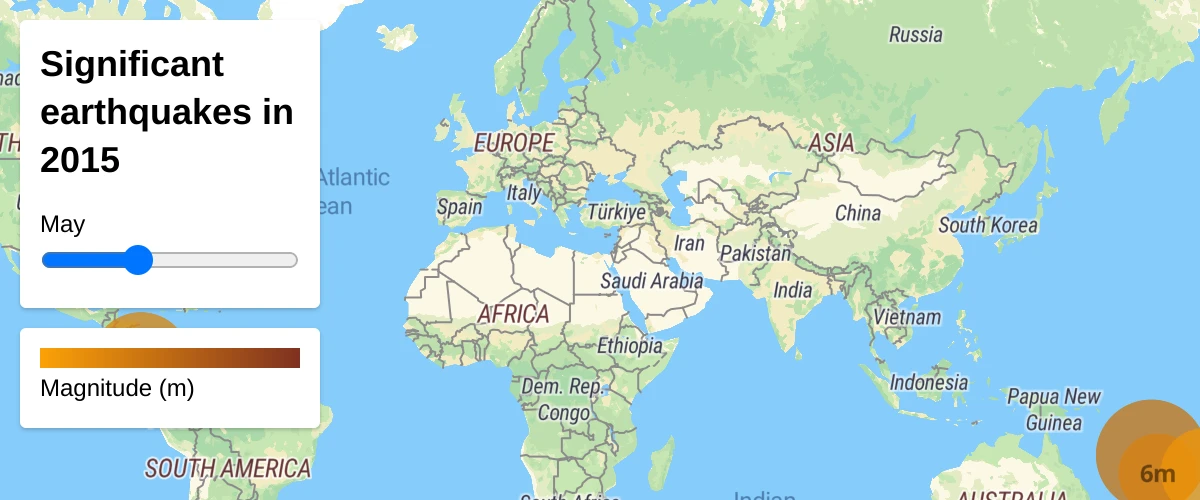
Visualize earthquakes with a range slider.
Create and style clusters
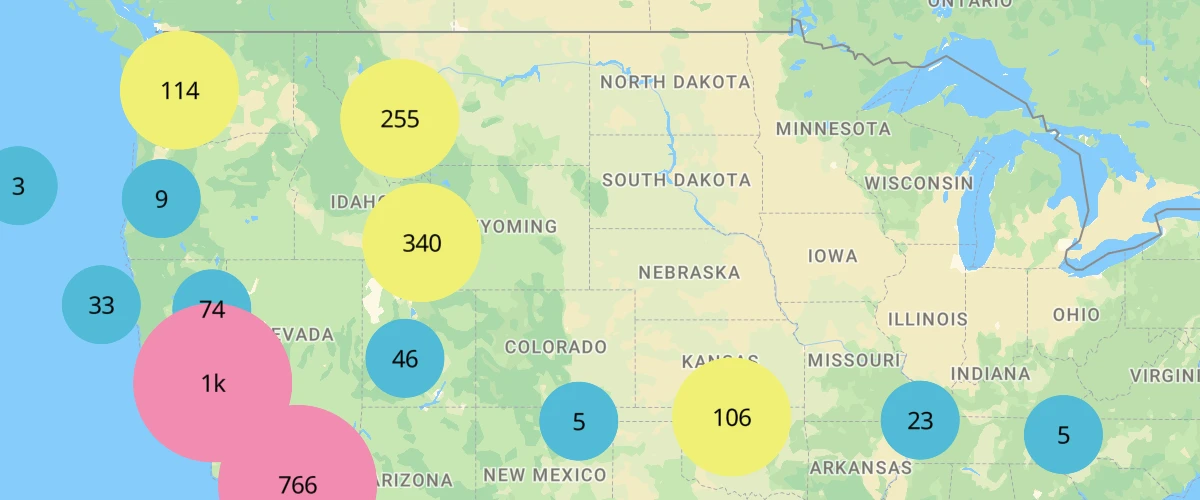
Use MapLibre GL JS' built-in functions to visualize points as clusters.
Create deck.gl layer using REST API
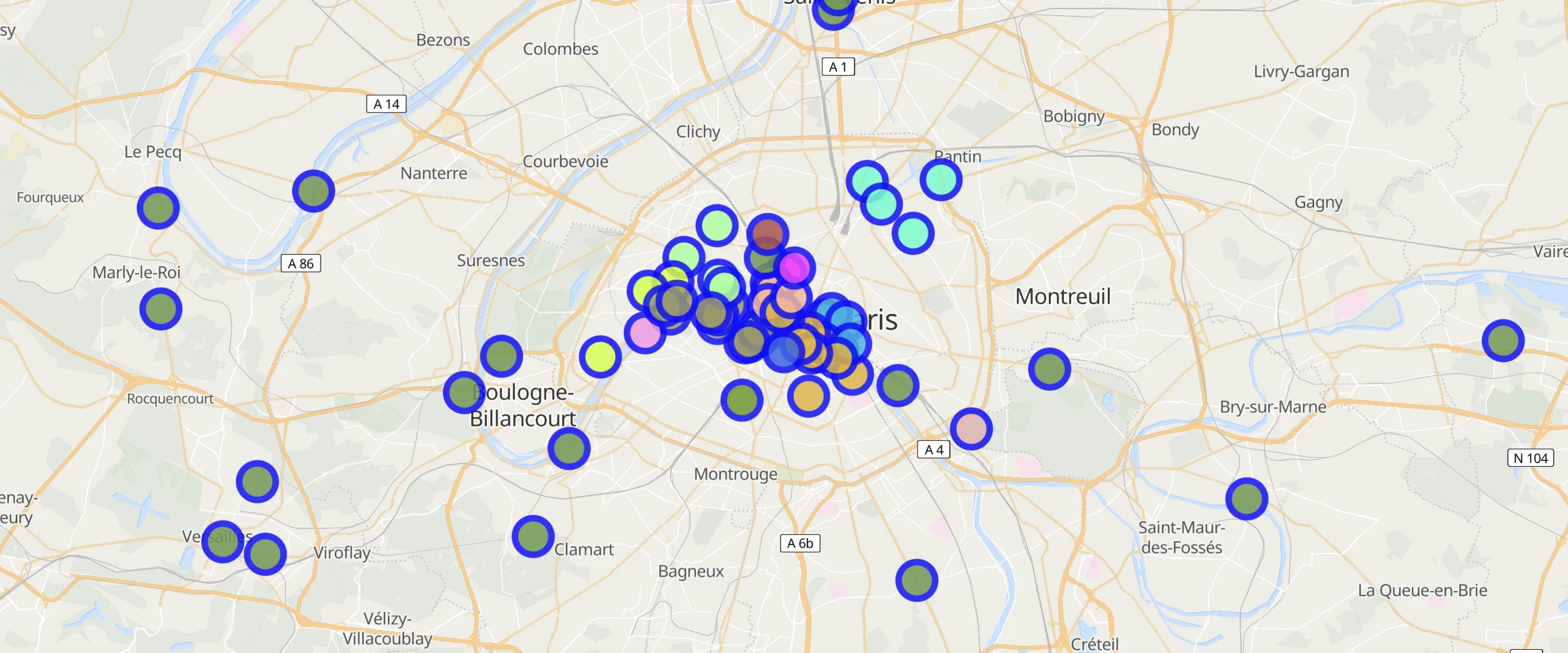
Create a deck.gl layer as an overlay from a REST API.
Customize camera animations
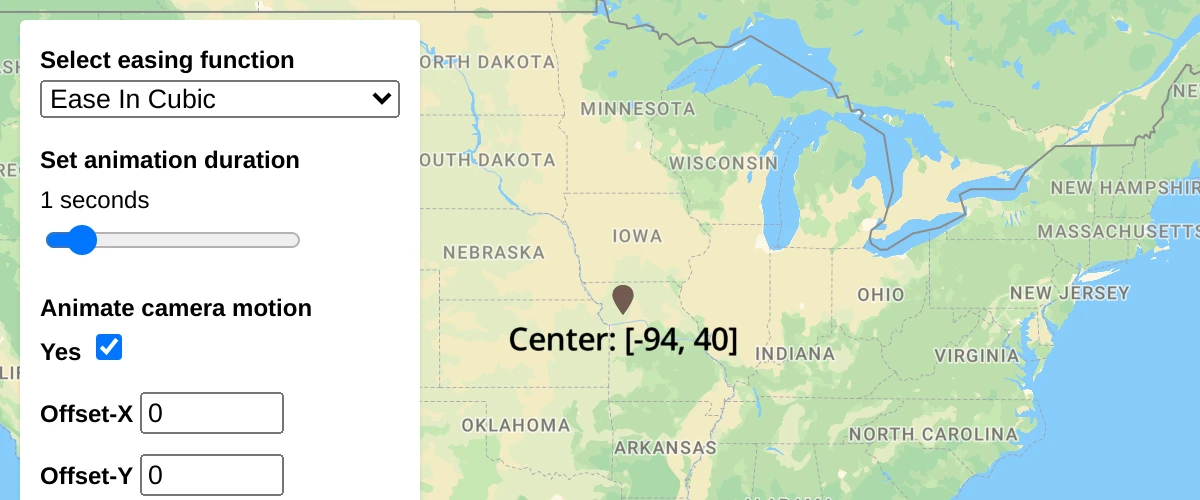
Customize camera animations using AnimationOptions.
Disable map rotation
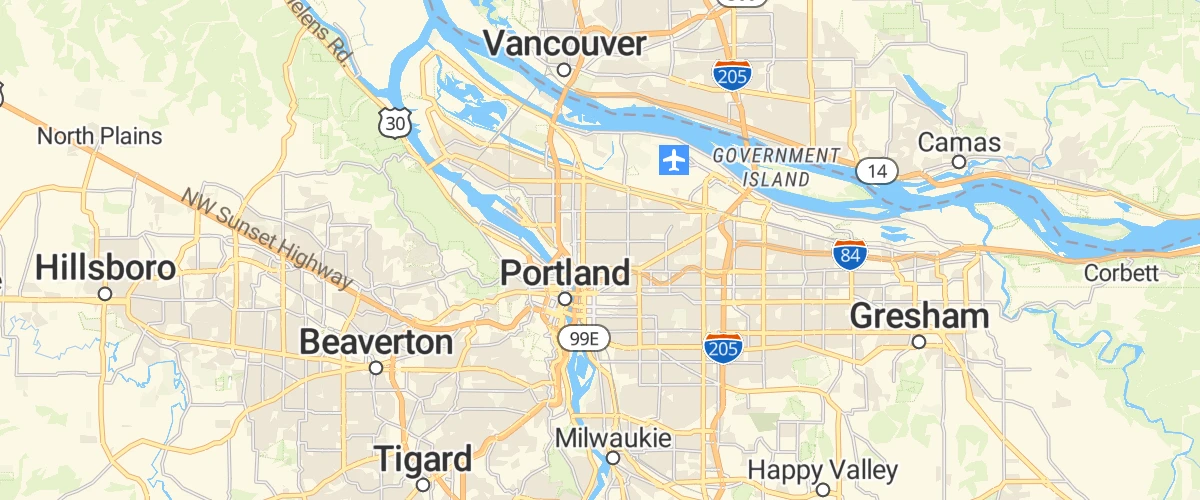
Prevent users from rotating a map.
Disable scroll zoom
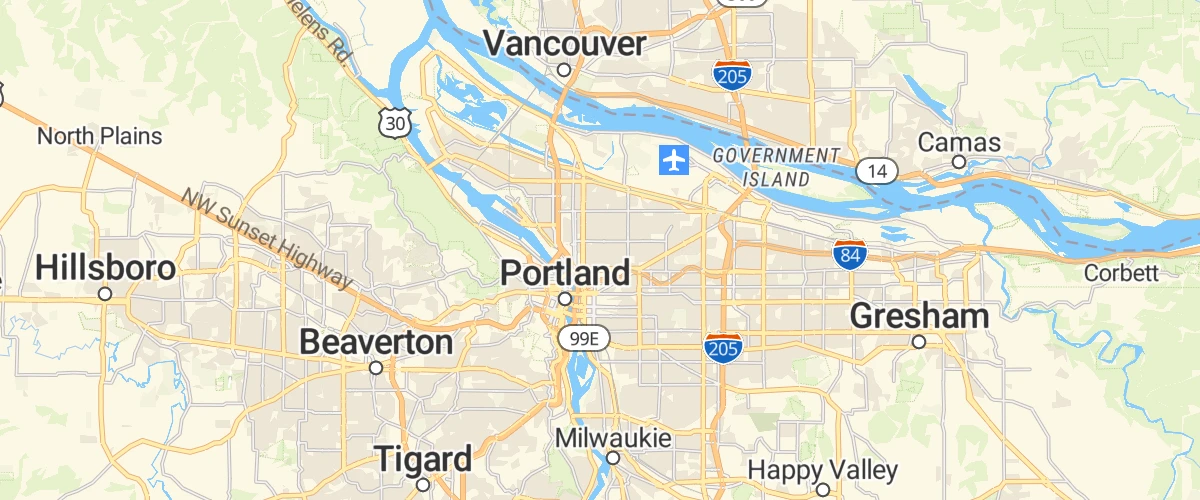
Prevent scroll from zooming a map.
Display a globe with a fill extrusion layer
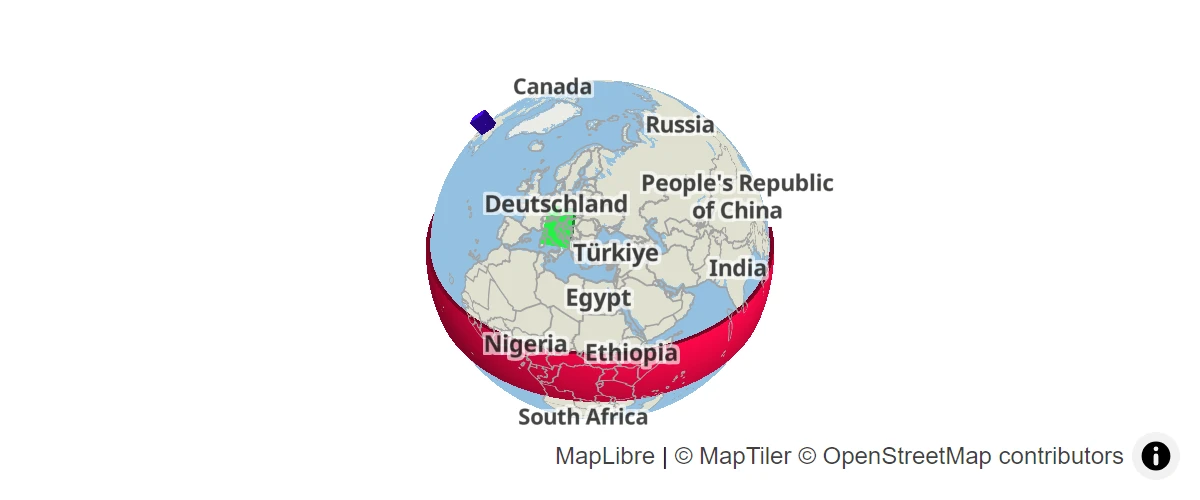
Display a globe with a fill extrusion layer.
Display a globe with a vector map
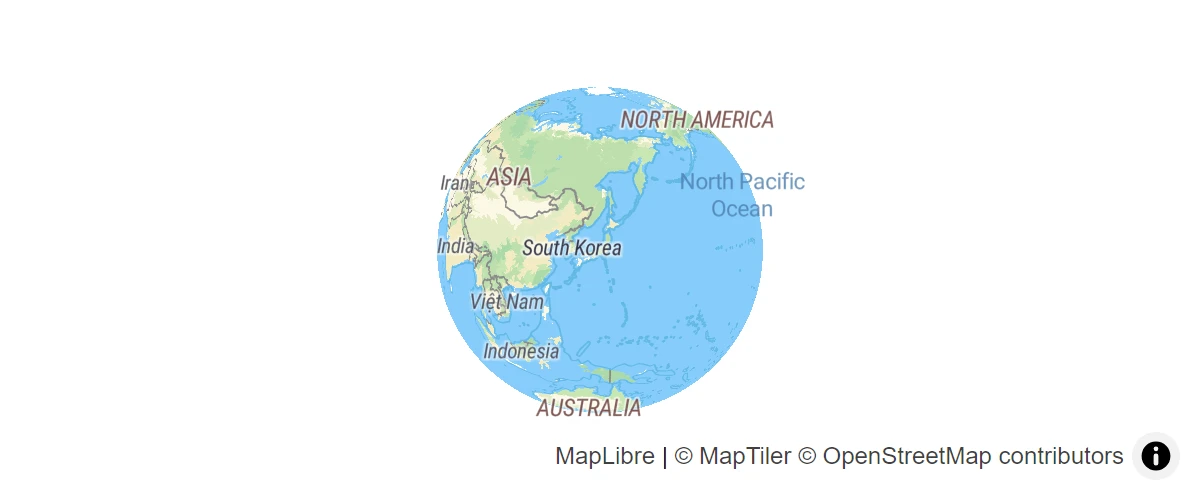
Display a globe with a vector map.
Display a globe with an atmosphere
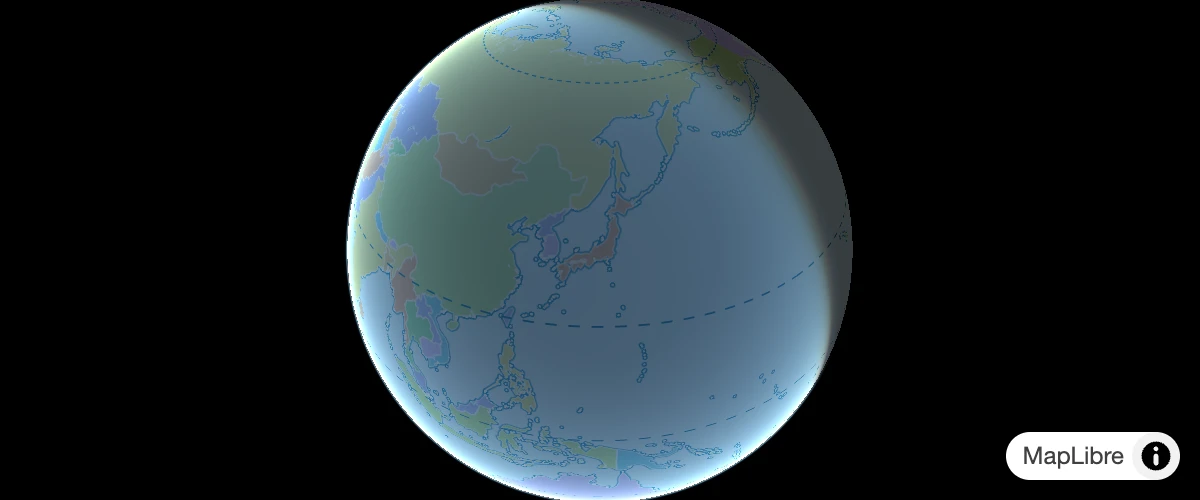
Display a globe with an atmosphere.
Display a hybrid satellite map with terrain elevation
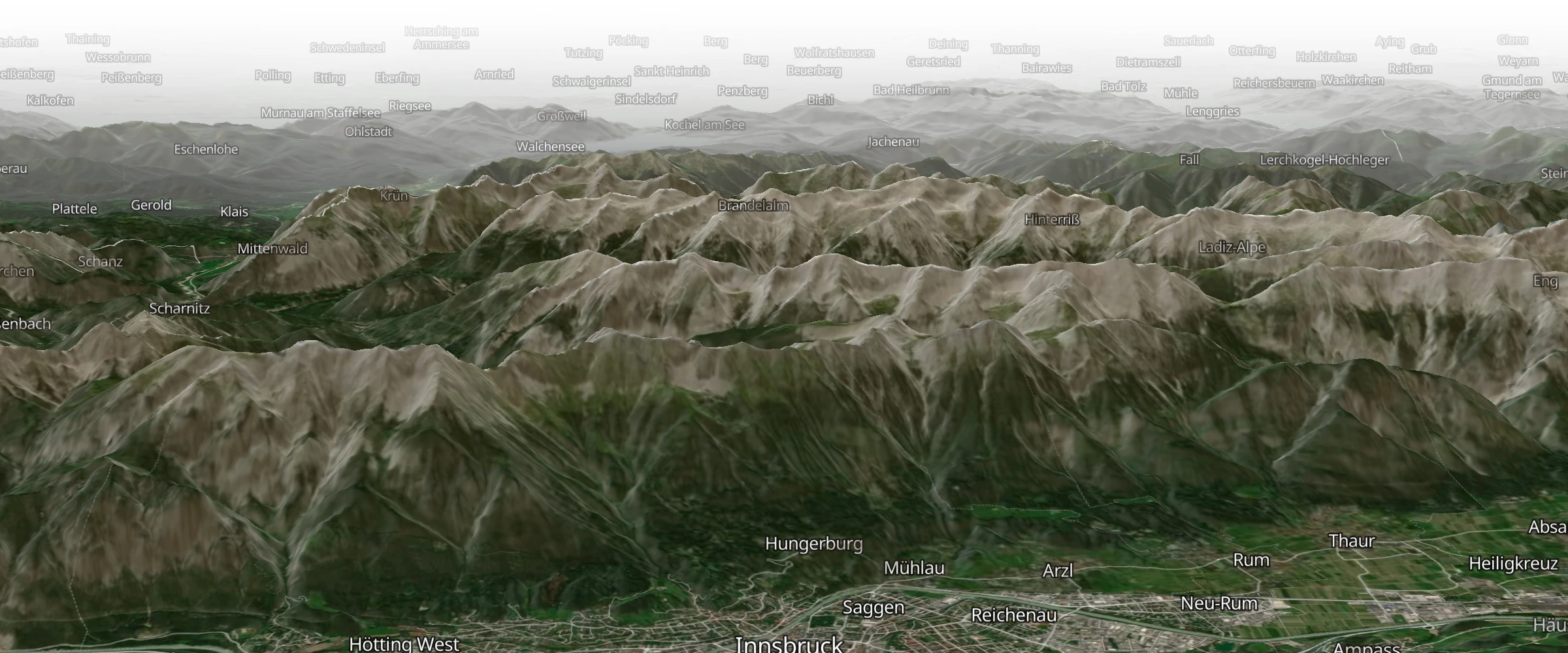
Display a hybrid satellite map with terrain elevation.
Display a map
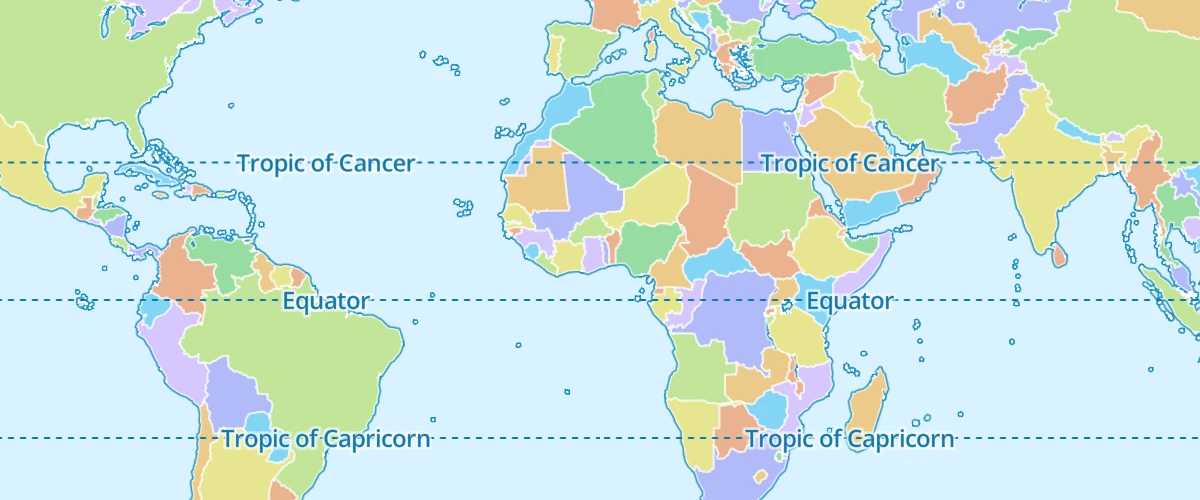
Initialize a map in an HTML element with MapLibre GL JS.
Display a non-interactive map
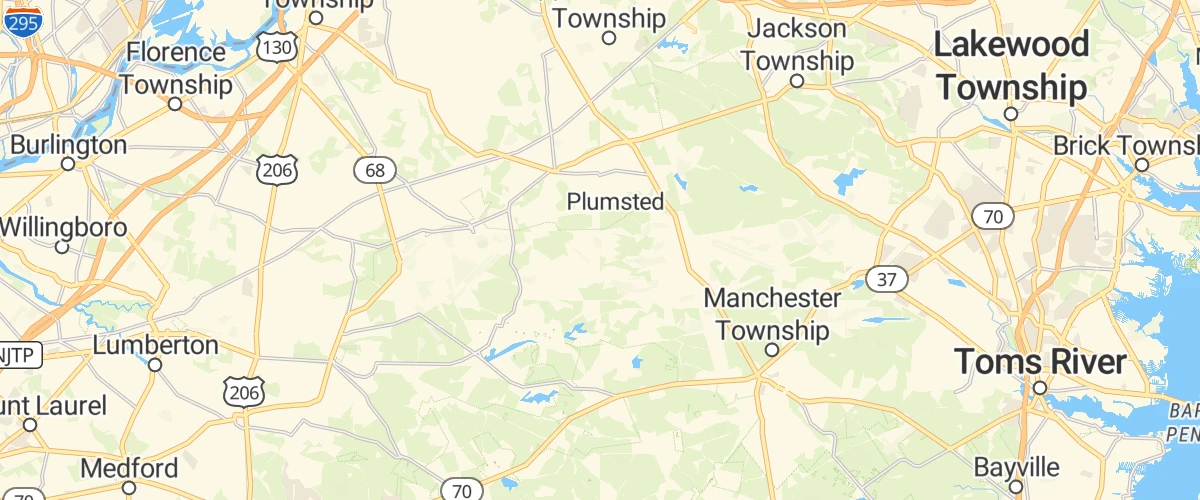
Disable interactivity to create a static map.
Display a popup on click
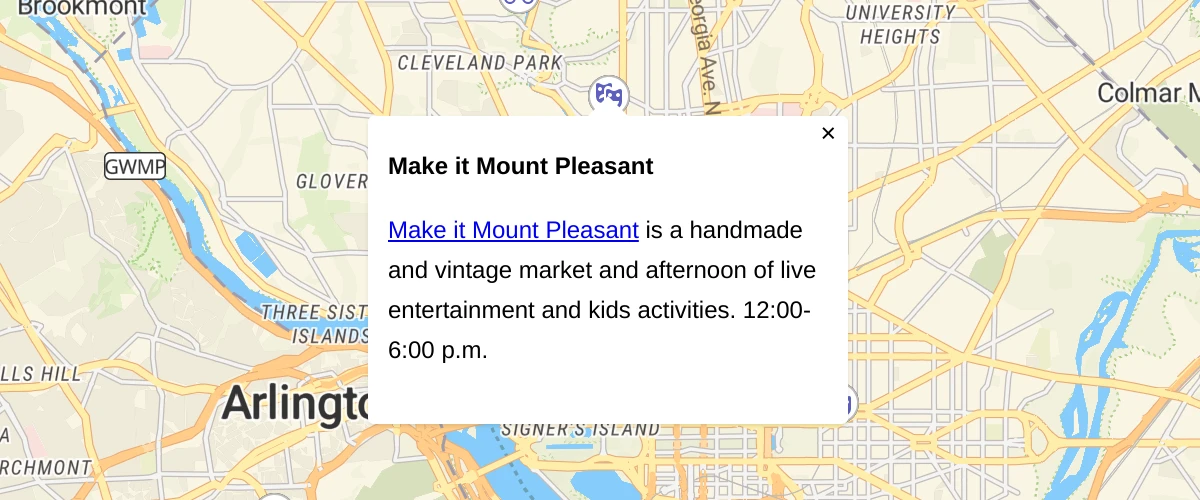
When a user clicks a symbol, show a popup containing more information.
Display a popup on hover
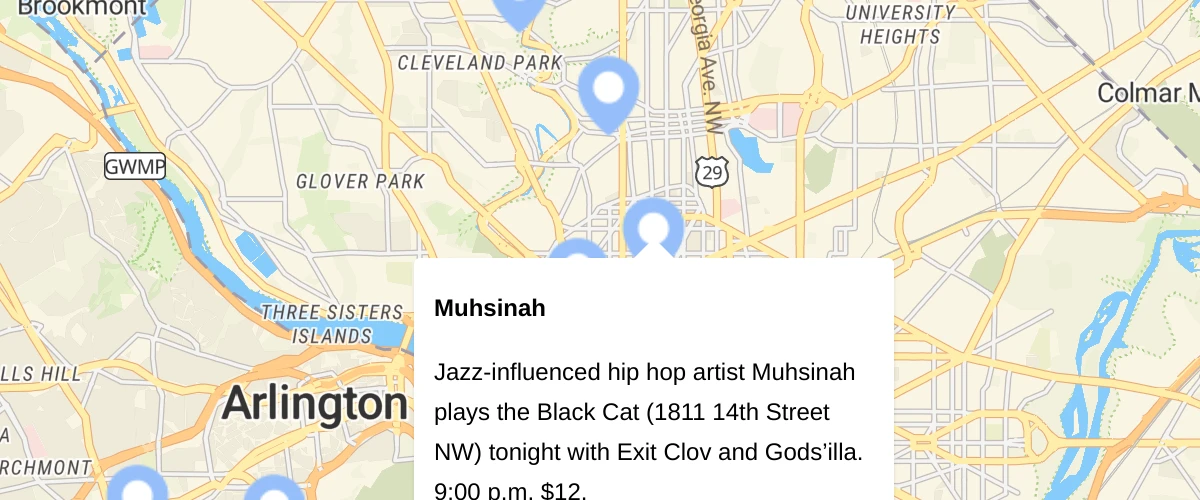
When a user hovers over a custom marker, show a popup containing more information.
Display a popup
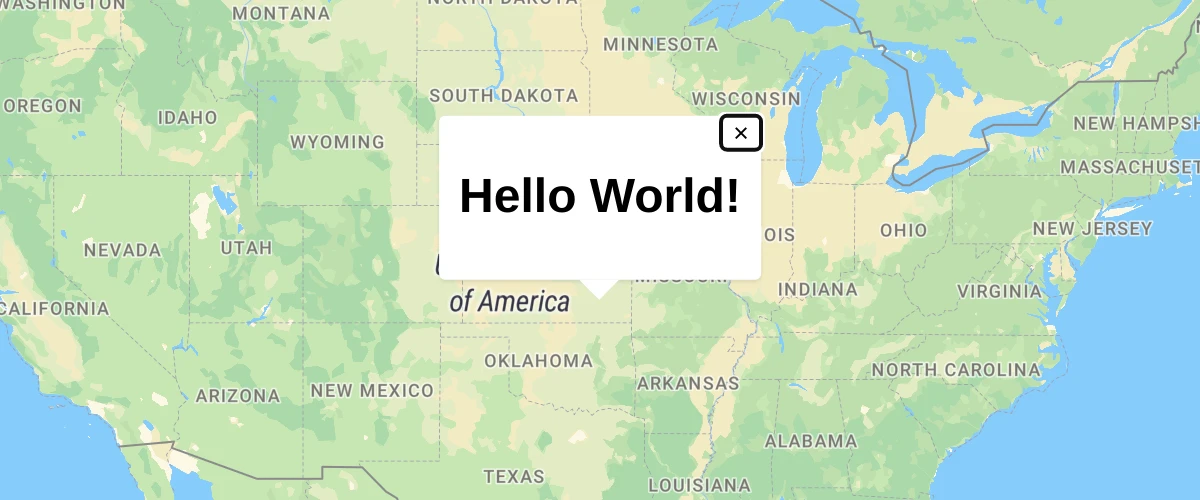
Add a popup to the map.
Display a satellite map

Display a satellite raster baselayer.
Display and style rich text labels
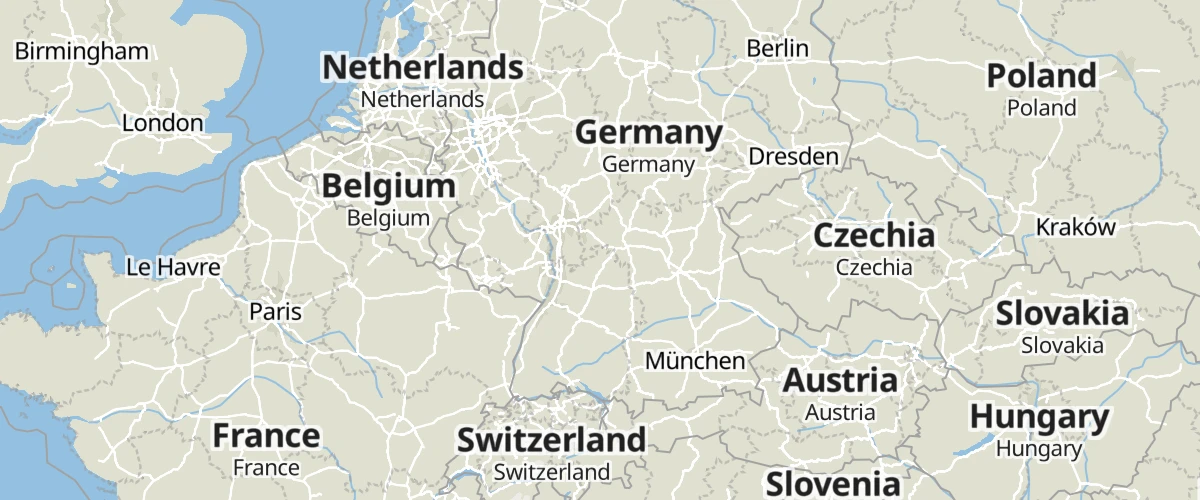
Use the format expression to display country labels in both English and in the local language.
Display buildings in 3D
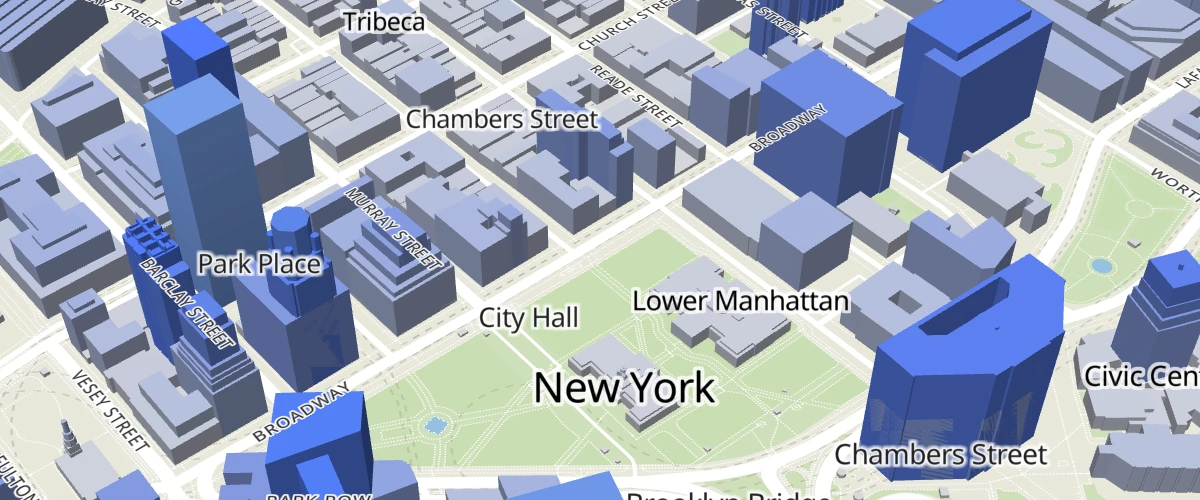
Use extrusions to display buildings' height in 3D.
Display HTML clusters with custom properties
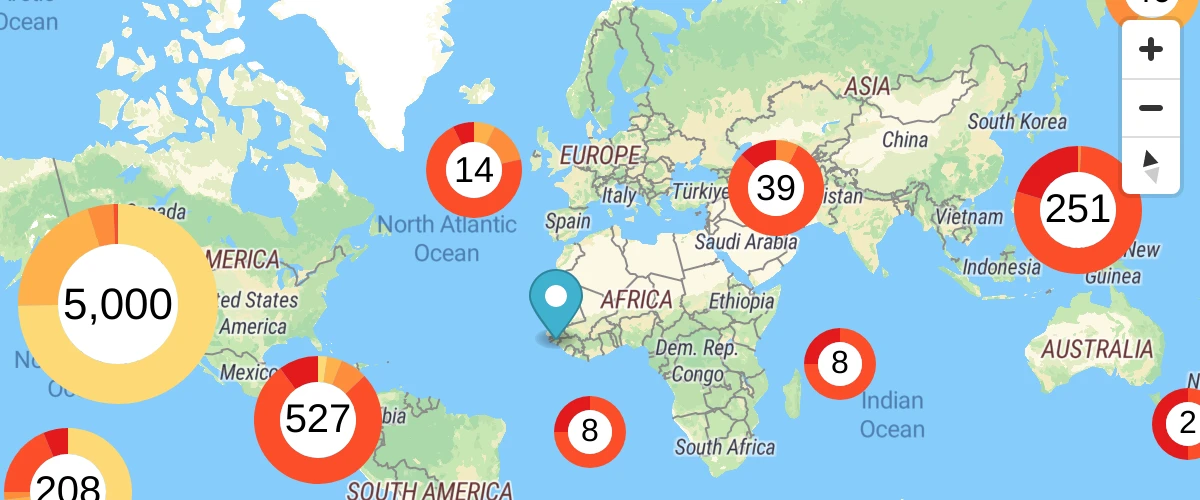
Extend clustering with HTML markers and custom property expressions.
Display line that crosses 180th meridian
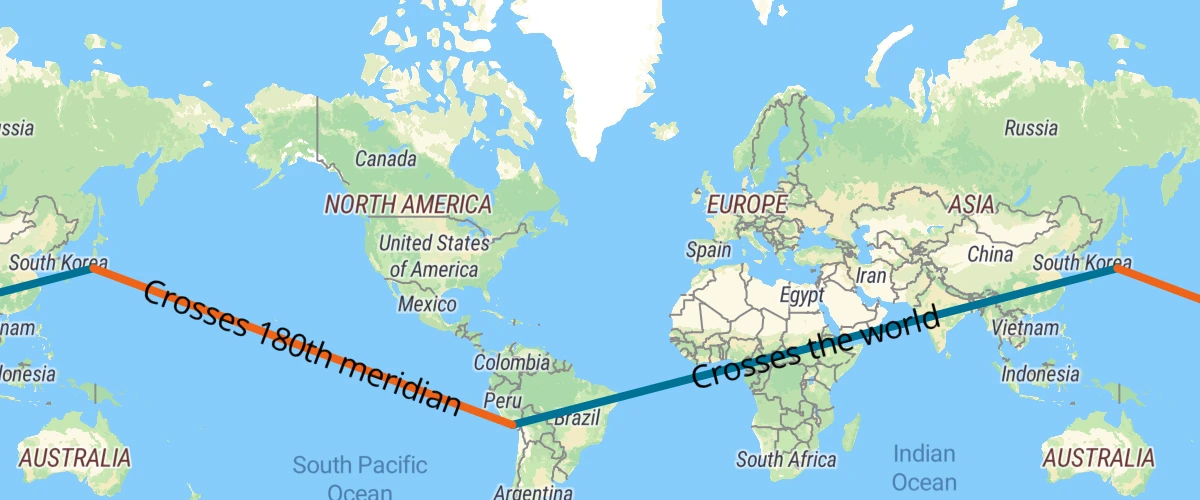
Draw a line across the 180th meridian using a GeoJSON source.
Display map navigation controls
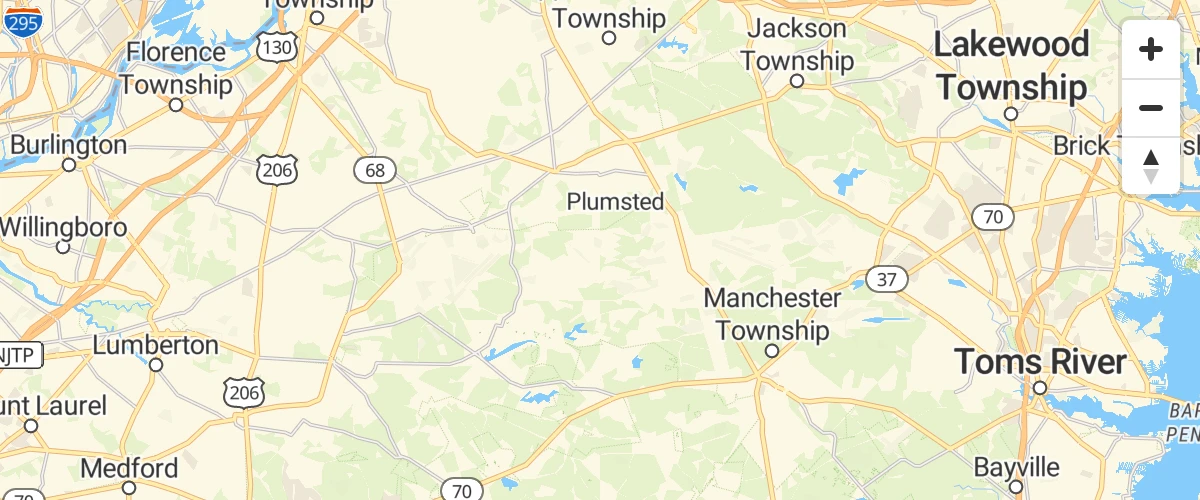
Add zoom and rotation controls to the map.
Draw a Circle

Draw a radius to approximate a location with Turf.js
Draw GeoJSON points
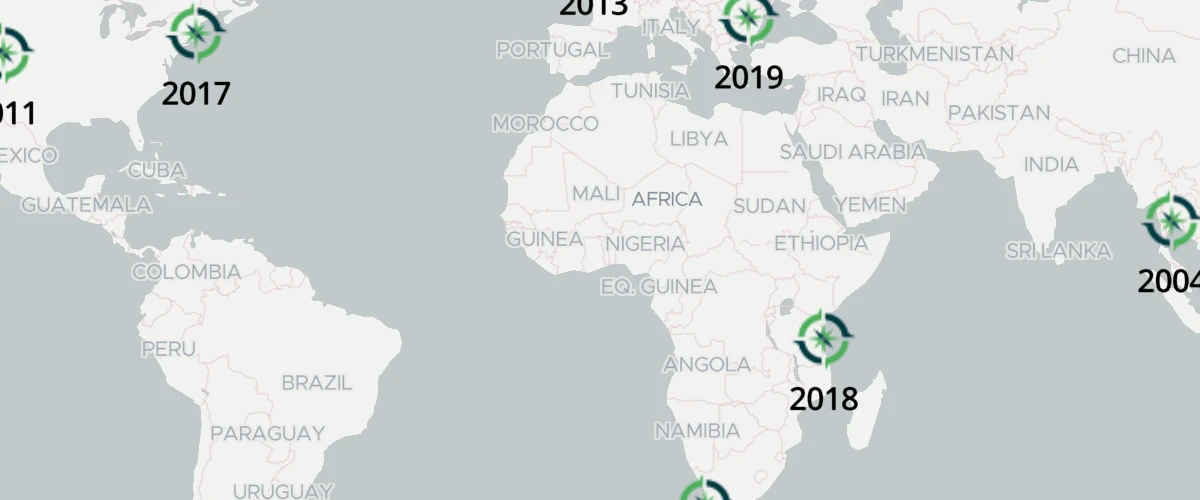
Draw points from a GeoJSON collection to a map.
Draw geometries with terra-draw
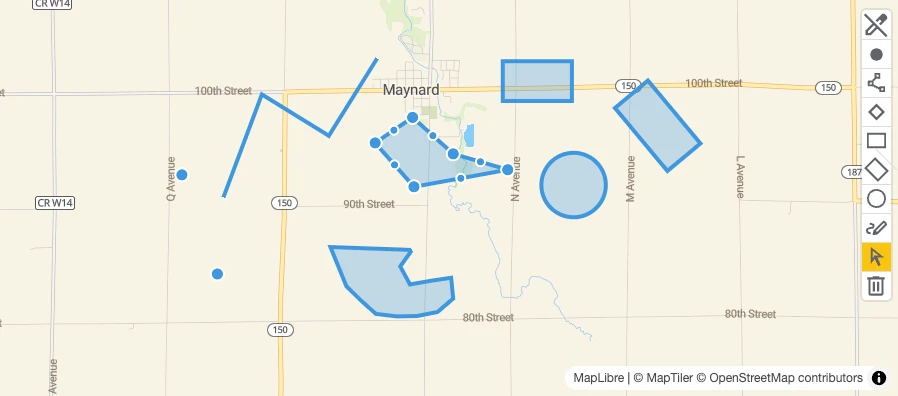
Use maplibre-gl-terradraw to draw a geometry in various forms such as point, line or polygon on your map.
Draw polygon with mapbox-gl-draw
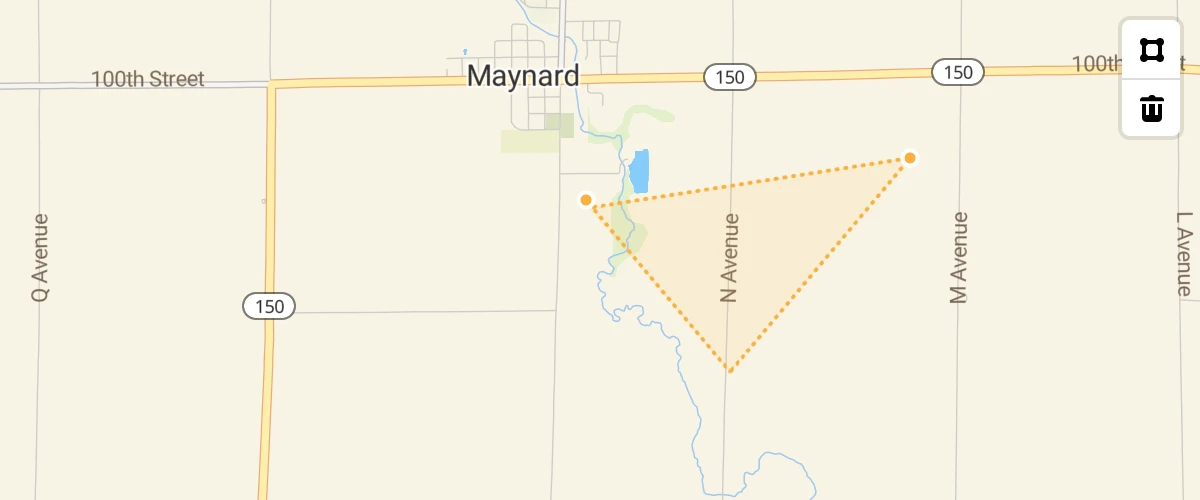
Use mapbox-gl-draw to draw a polygon and Turf.js to calculate its area in square meters.
Extrude polygons for 3D indoor mapping
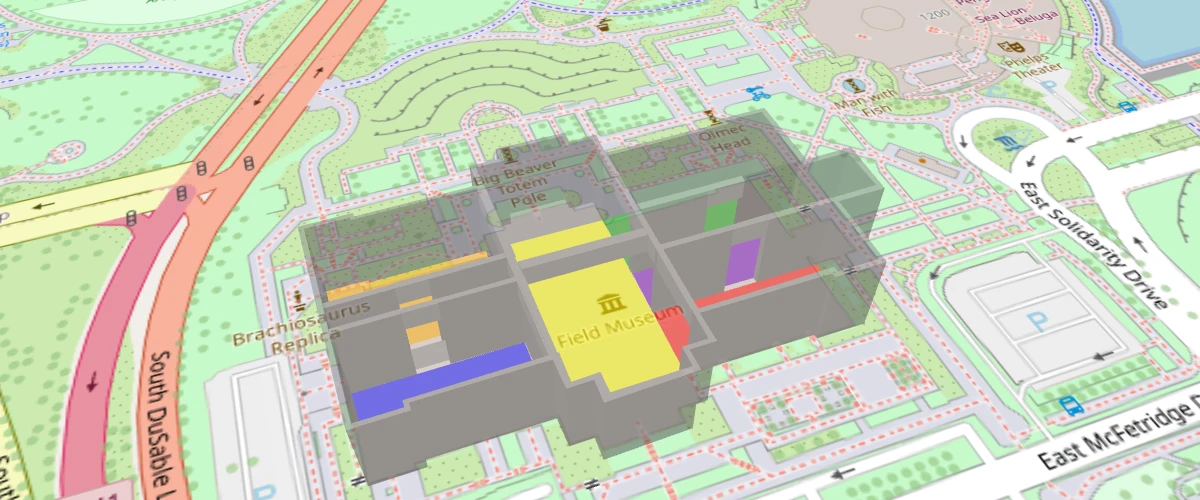
Create a 3D indoor map with the fill-extrude-height paint property.
Filter layer symbols using global state

Filter a layer symbols based on user input using setGlobalStateProperty().
Filter symbols by text input
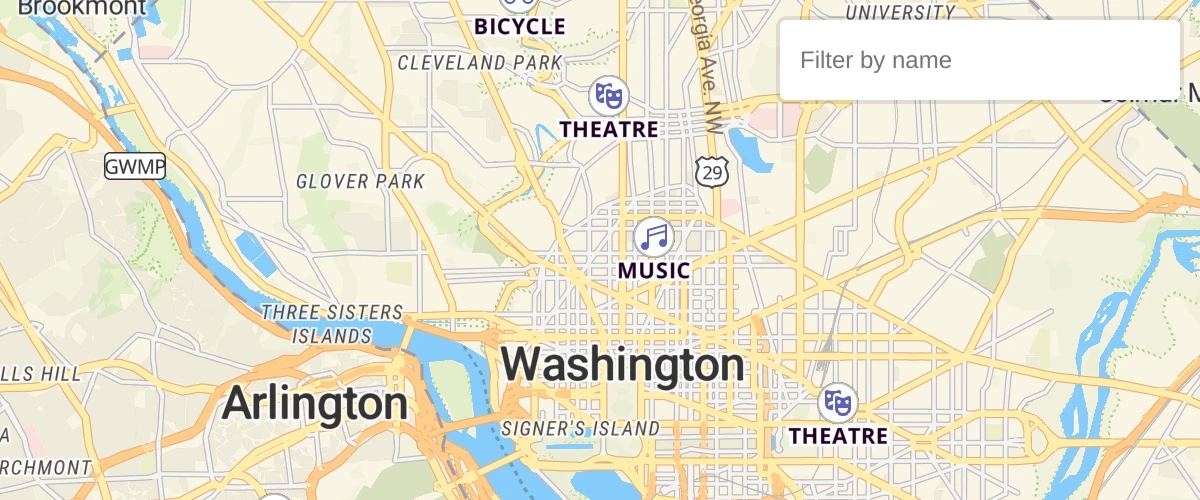
Filter symbols by icon name by typing in a text input.
Filter symbols by toggling a list
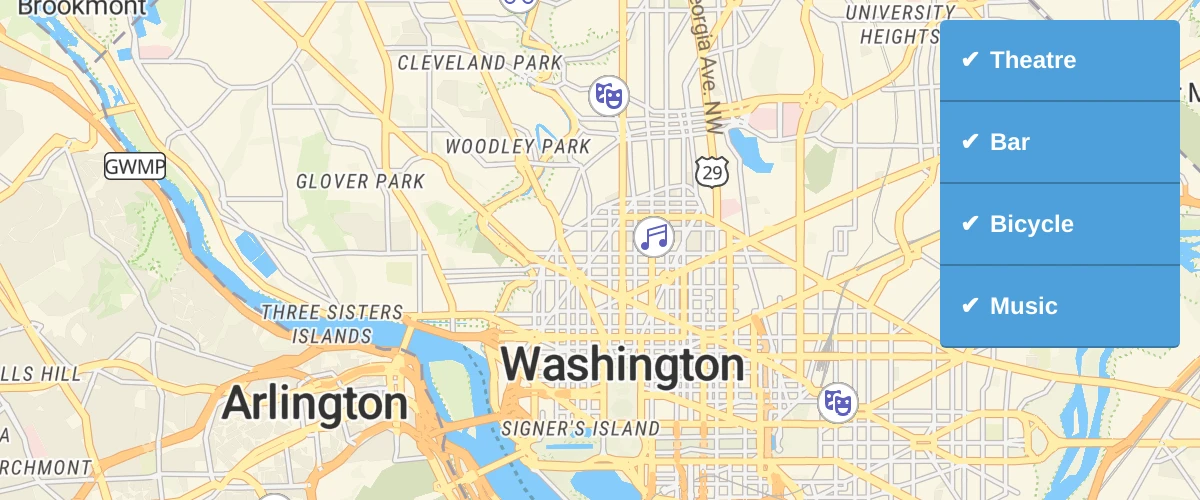
Filter a set of symbols based on a property value in the data.
Filter within a Layer
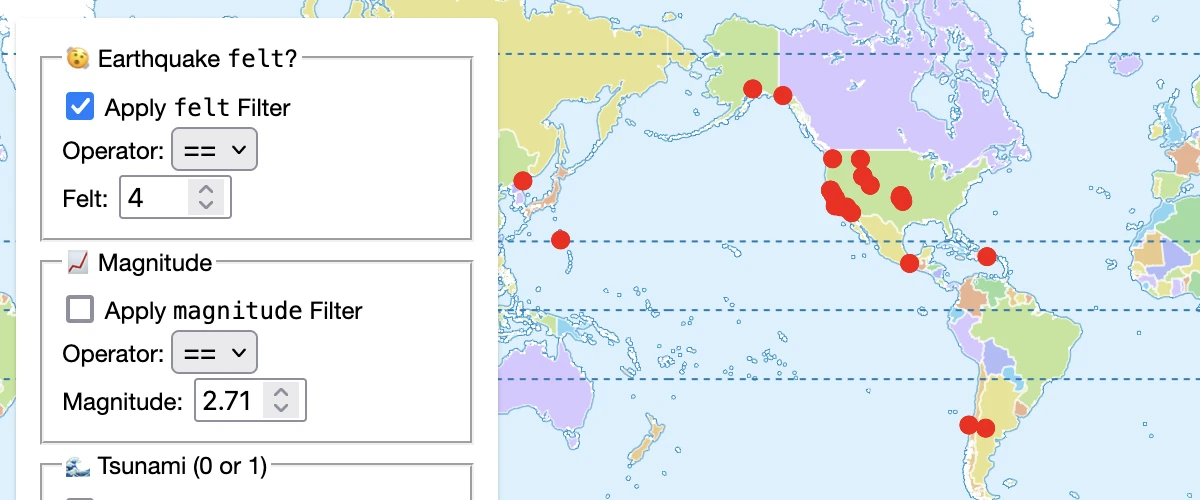
Filter a layer based on user input using setFilter().
Fit a map to a bounding box
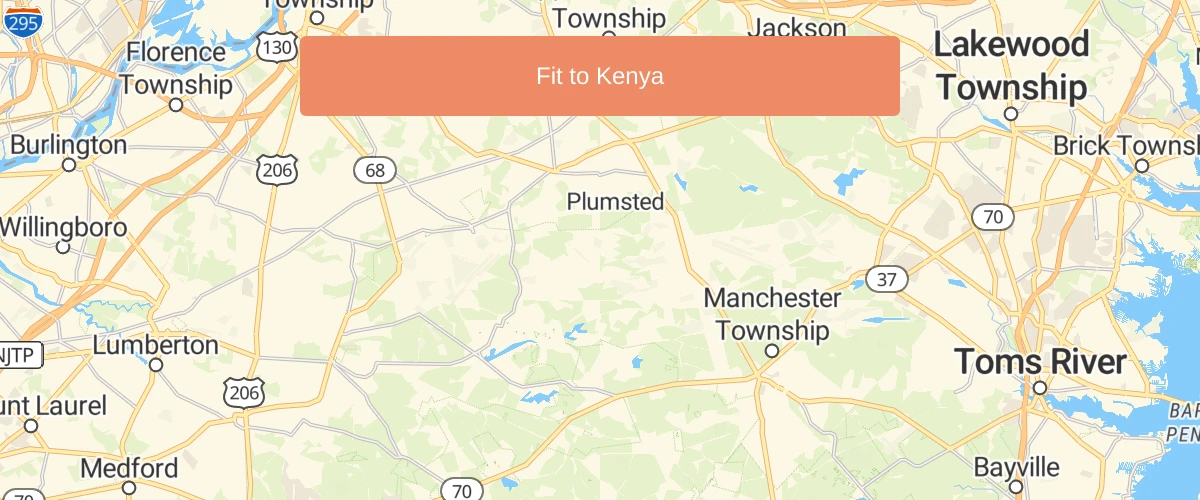
Fit the map to a specific area, regardless of the pixel size of the map.
Fit to the bounds of a LineString
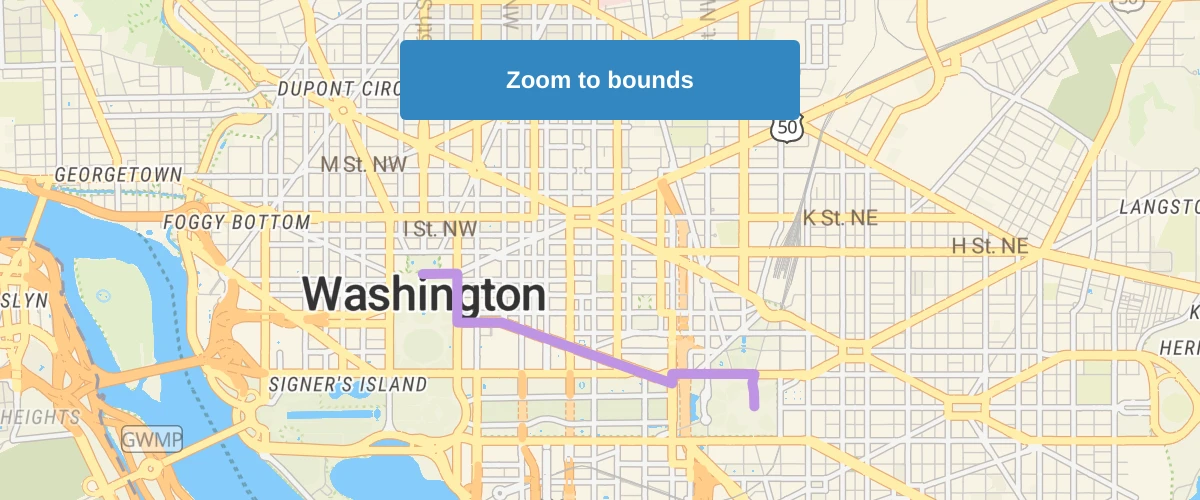
Get the bounds of a LineString.
Fly to a location based on scroll position
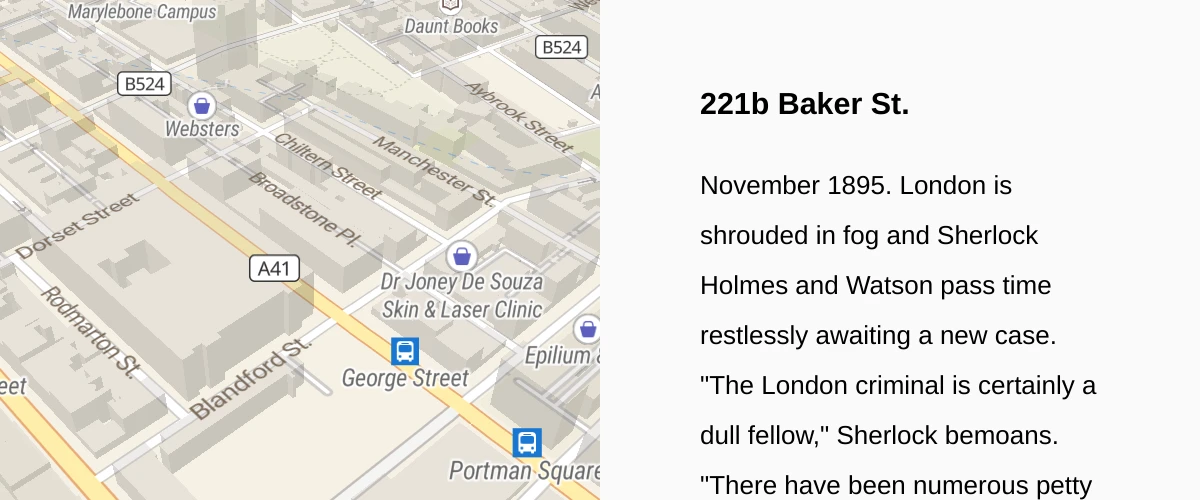
Scroll down through the story and the map will fly to the chapter's location.
Fly to a location
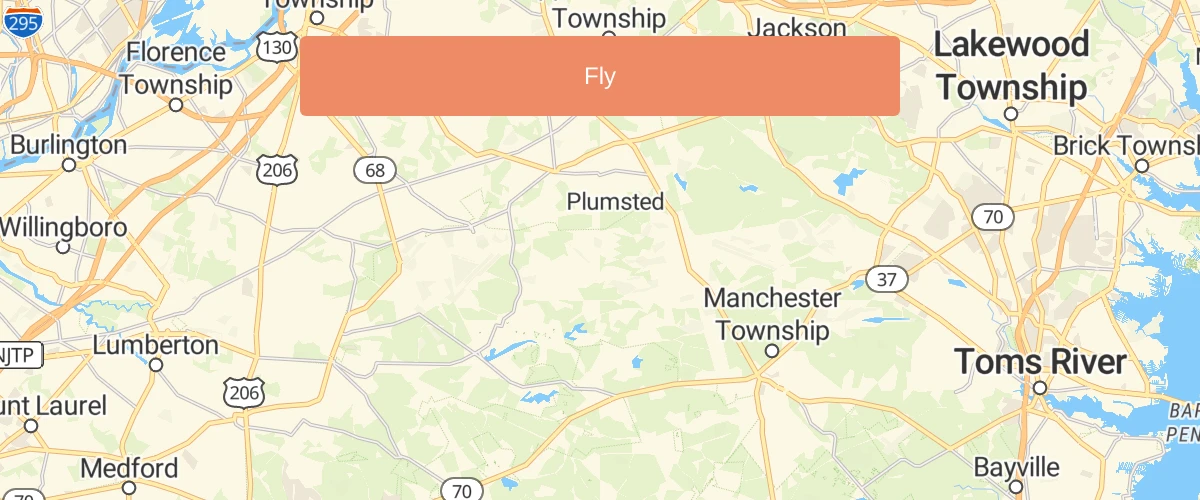
Use flyTo to smoothly interpolate between locations.
Generate and add a missing icon to the map
![]()
Dynamically generate a missing icon at runtime and add it to the map.
Geocode with Nominatim
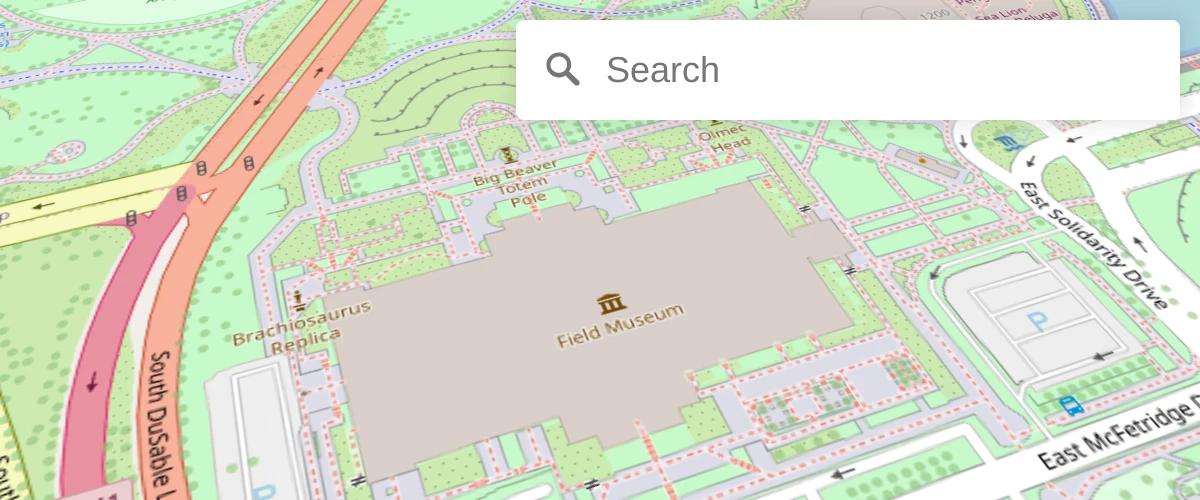
Geocode with Nominatim and the maplibre-gl-geocoder plugin.
Get coordinates of the mouse pointer
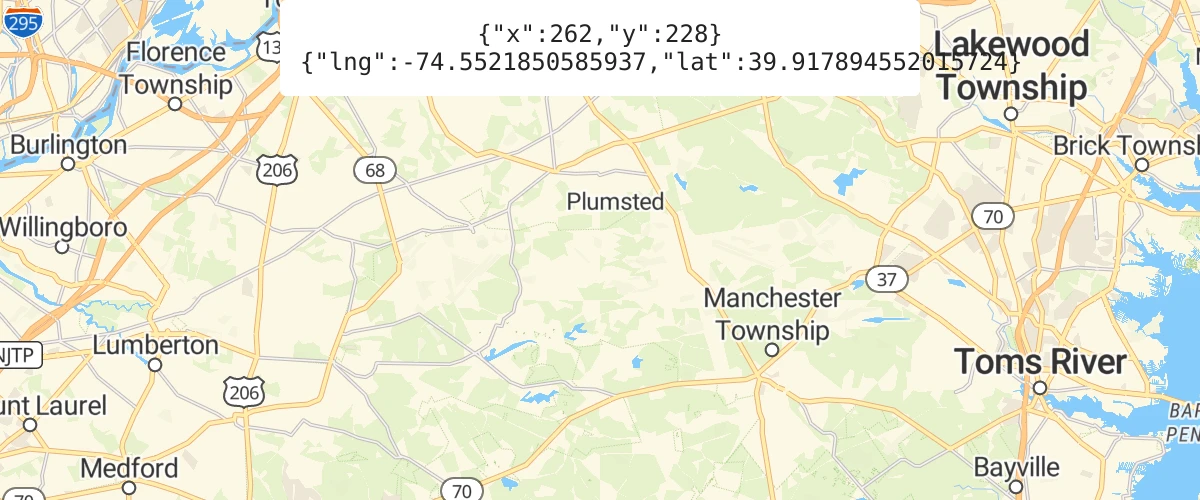
Show mouse position on hover with pixel and latitude and longitude coordinates.
Get features under the mouse pointer
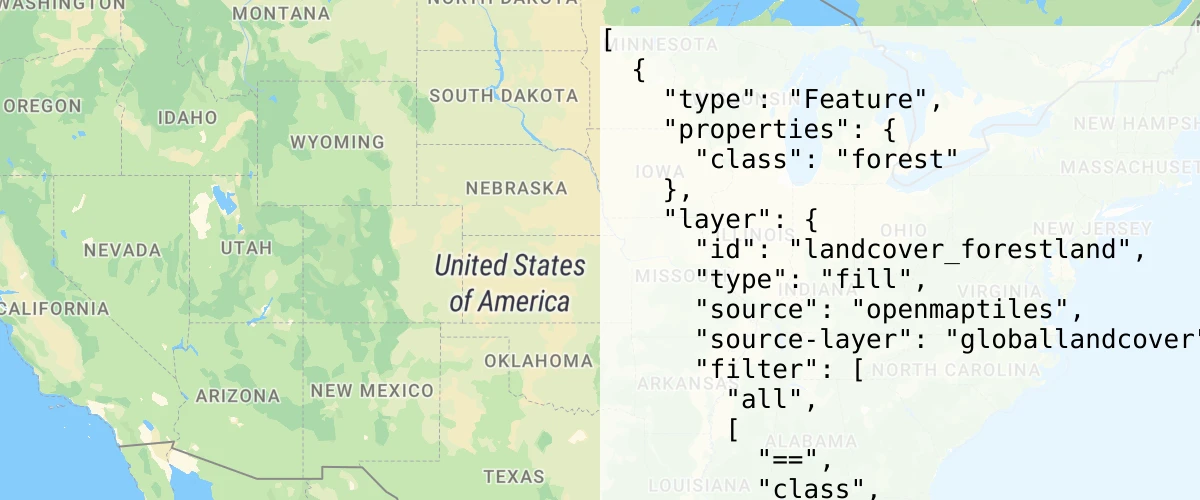
Use queryRenderedFeatures to show properties of hovered-over map elements.
Hash routing
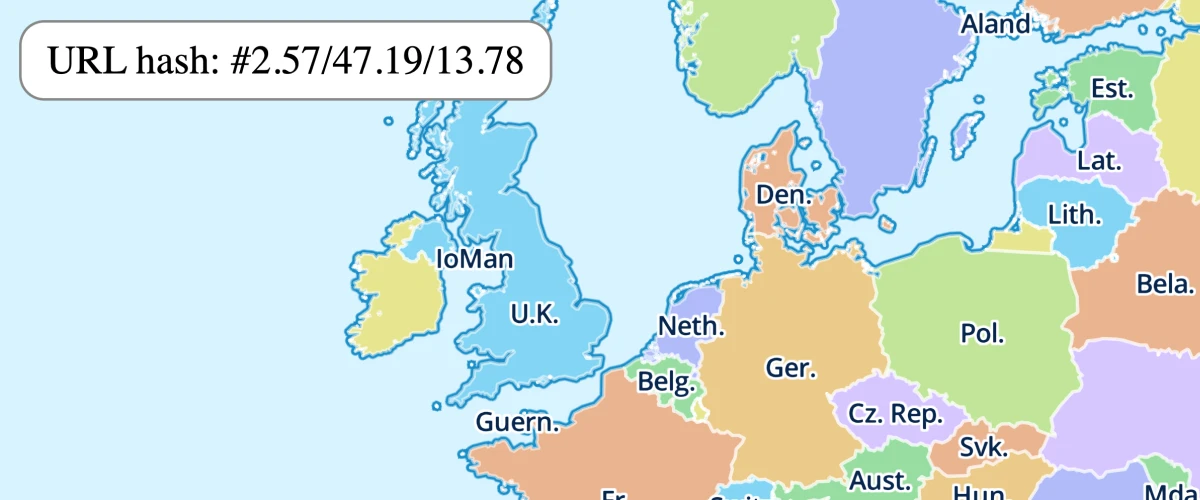
Keep the viewport state in the url with hash routing.
Jump to a series of locations

Use the jumpTo function to showcase multiple locations.
Level of Detail Control
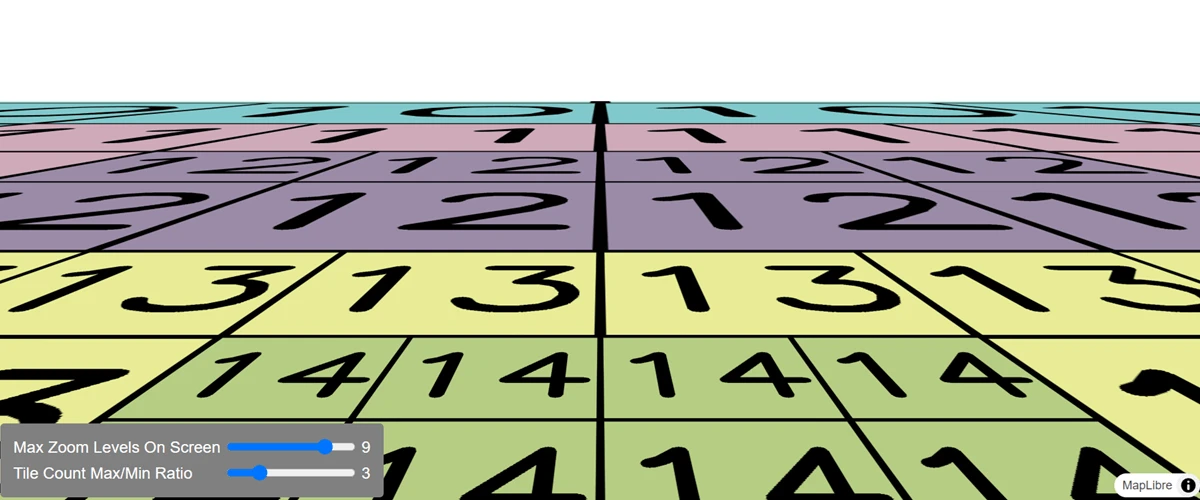
Modify how Level of Detail behaves at high pitch angles.
Locate the user
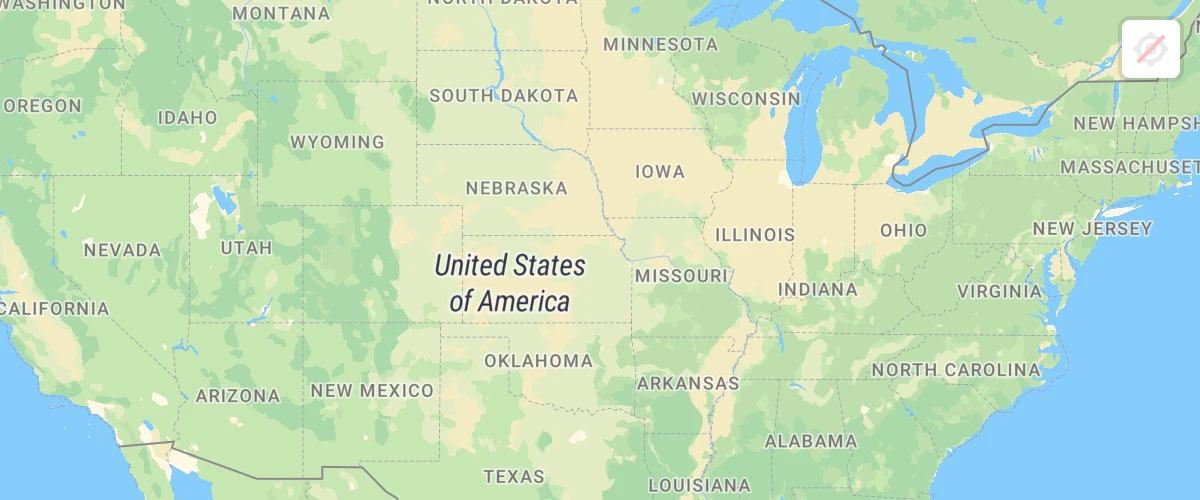
Geolocate the user and then track their current location on the map using the GeolocateControl.
Measure distances
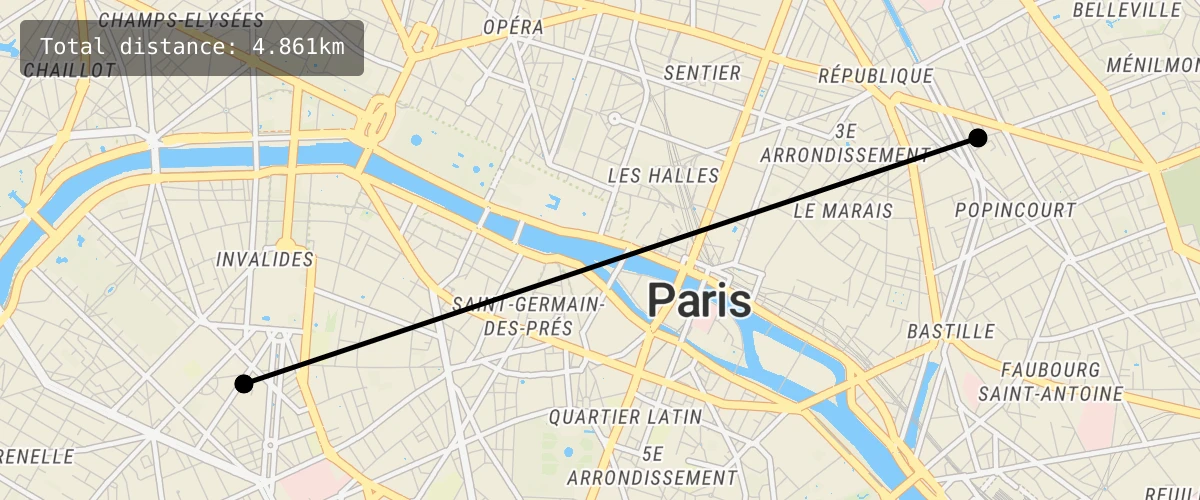
Click points on a map to create lines that measure distanced using turf.length.
Navigate the map with game-like controls
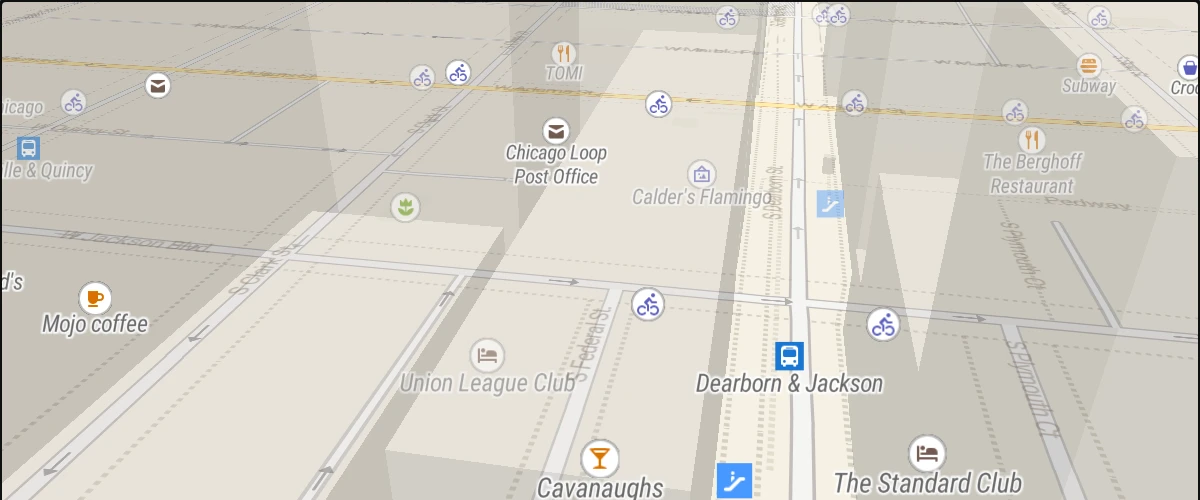
Use the keyboard's arrow keys to move around the map with game-like controls.
Offset the vanishing point using padding
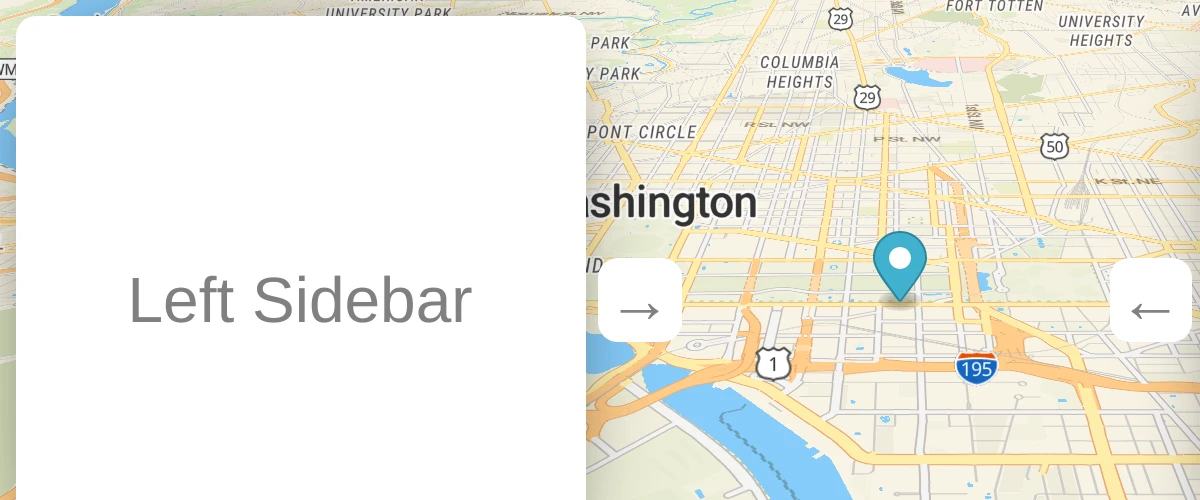
Offset the center or vanishing point of the map to reduce distortion when floating elements are displayed over the map.
PMTiles source and protocol
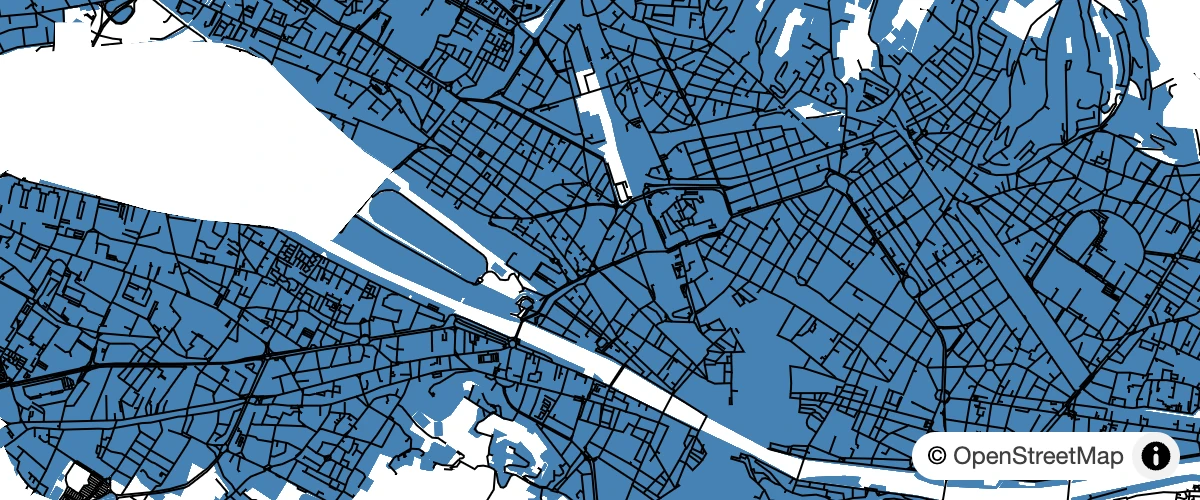
Uses the PMTiles plugin and protocol to present a map.
Render world copies
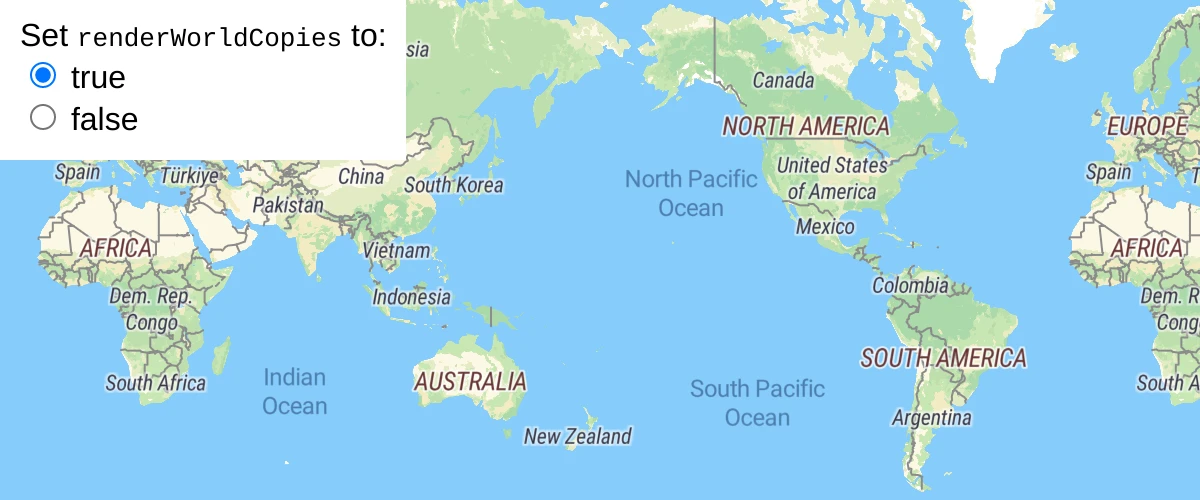
Toggle between rendering a single world and multiple copies of the world using setRenderWorldCopies.
Restrict map panning to an area
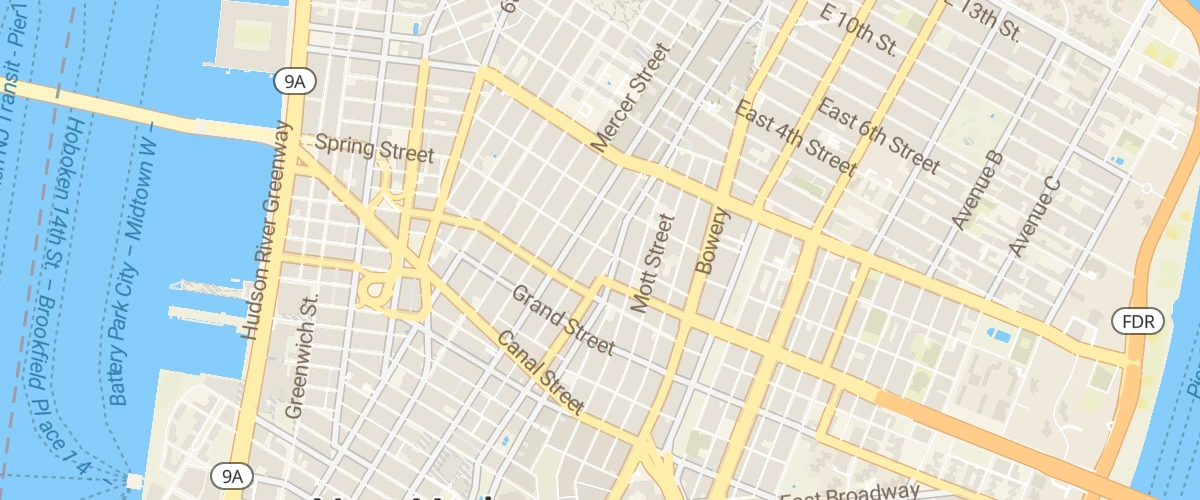
Prevent a map from being panned to a different place by setting maxBounds.
Set center point above ground
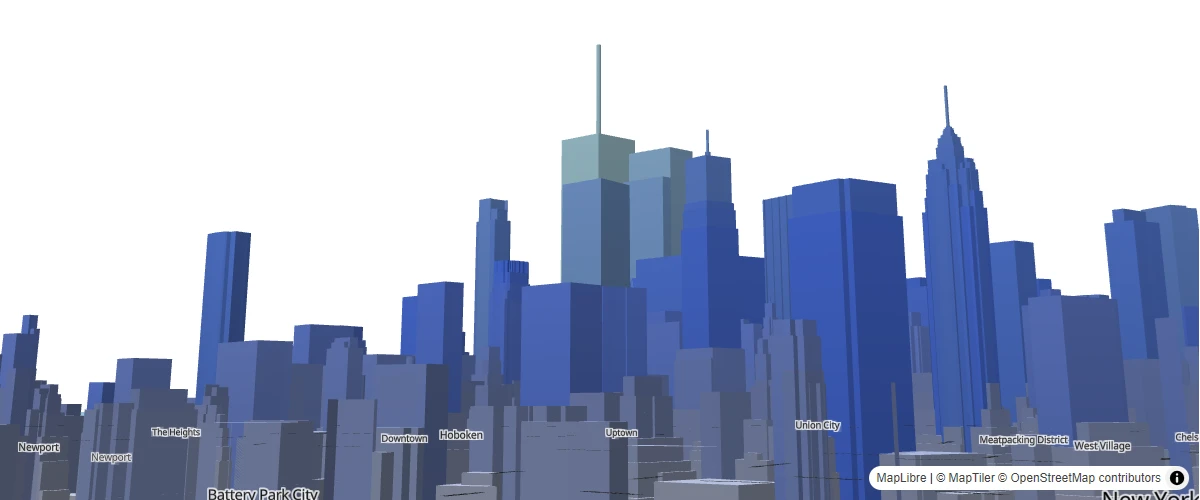
Set the center point above ground level.
Set pitch and bearing
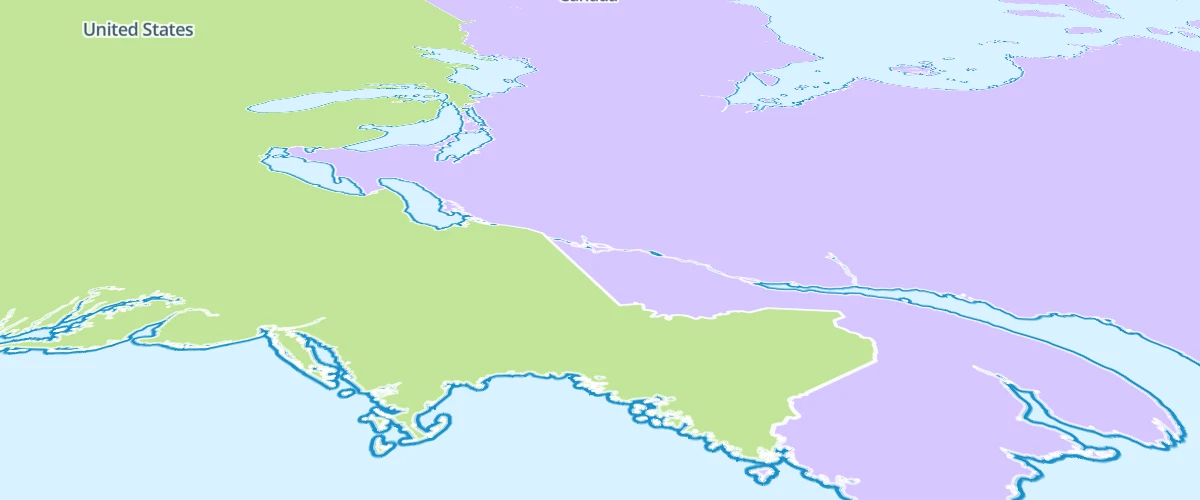
Initialize a map with pitch and bearing camera options.
Show polygon information on click
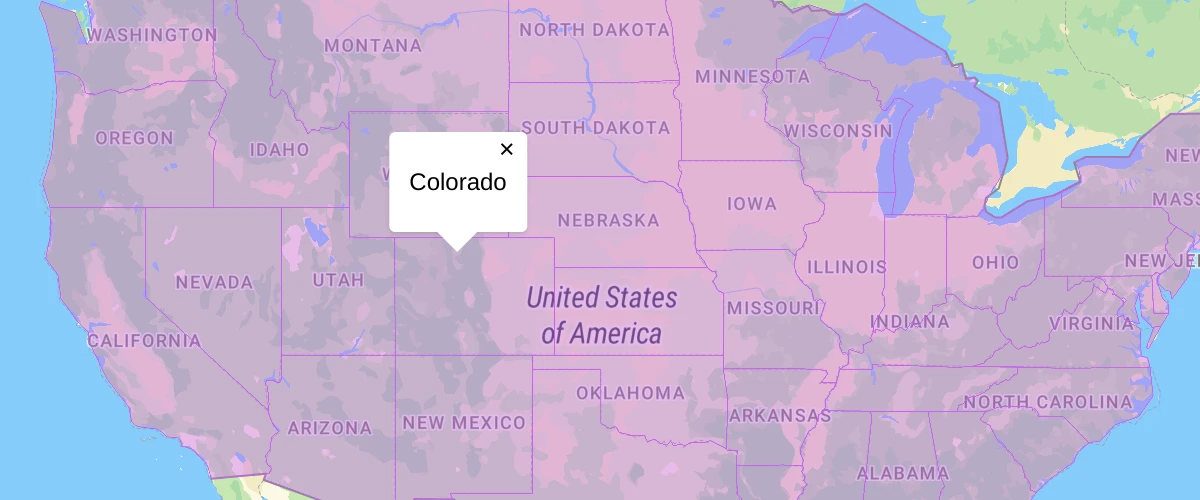
When a user clicks a polygon, show a popup containing more information.
Sky, Fog, Terrain
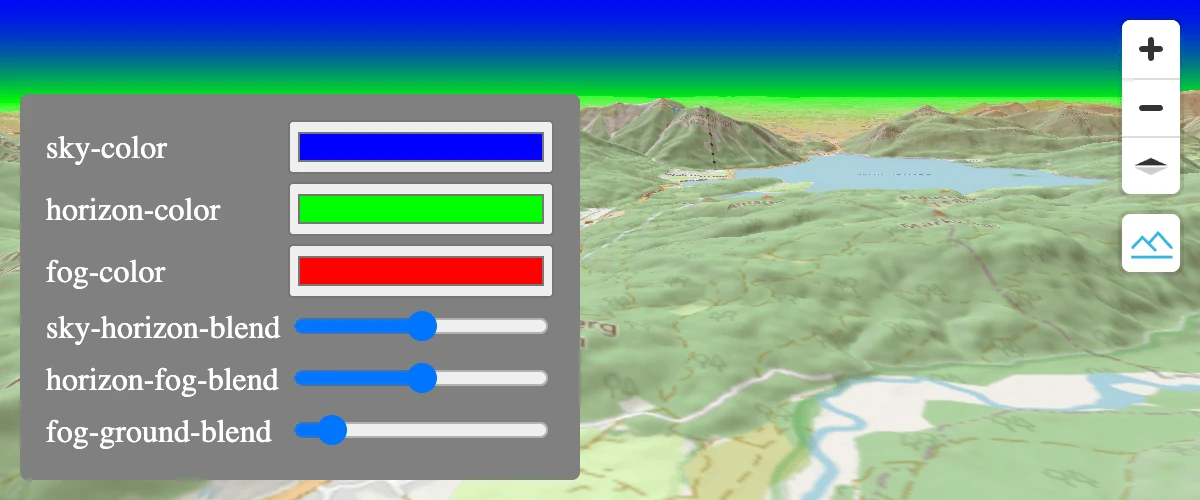
Allows changing the sky, fog and horizon color and blends.
Slowly fly to a location
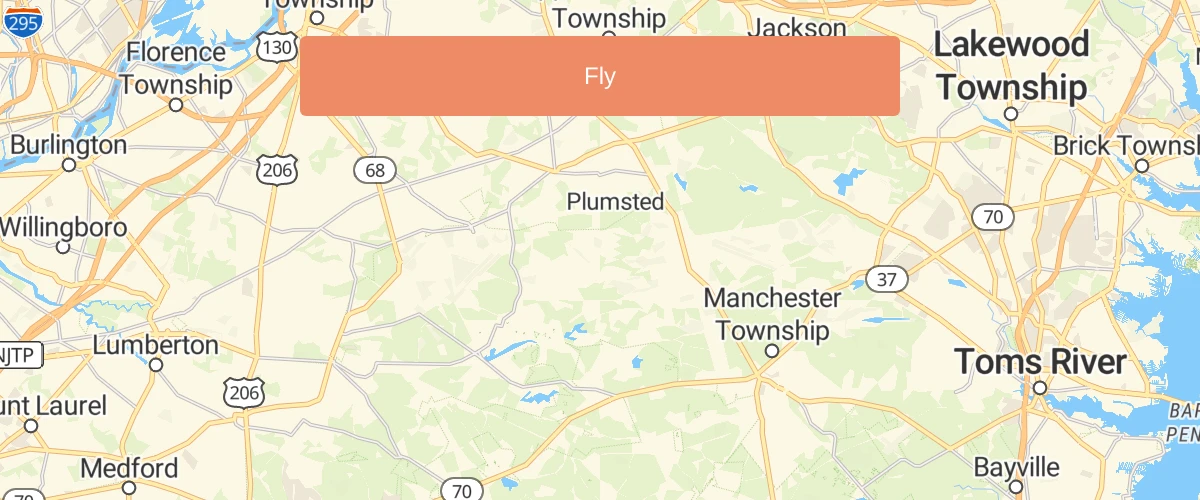
Use flyTo with flyOptions to slowly zoom to a location.
Style lines with a data-driven property
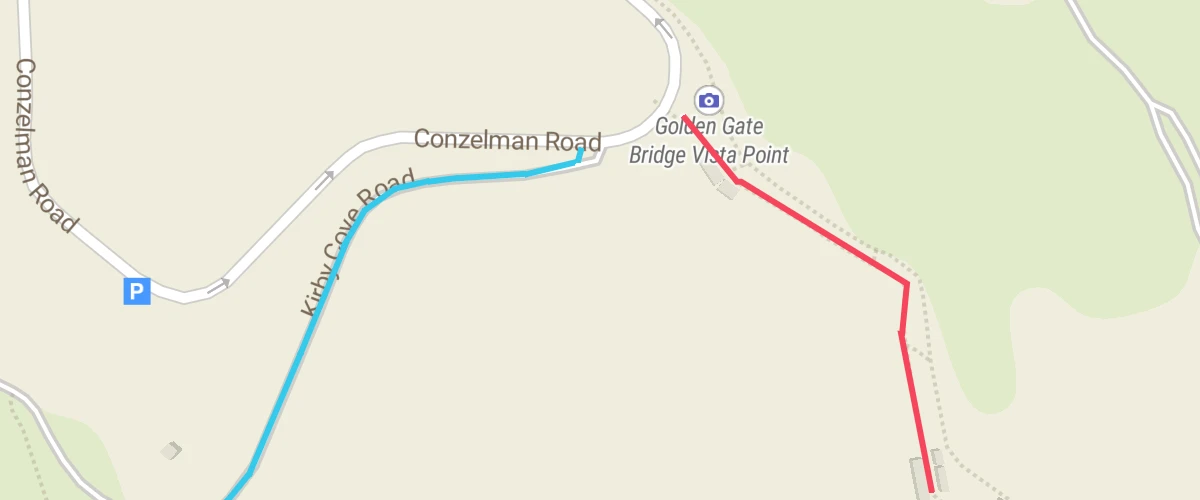
Create a visualization with a data expression for line-color.
Sync movement of multiple maps
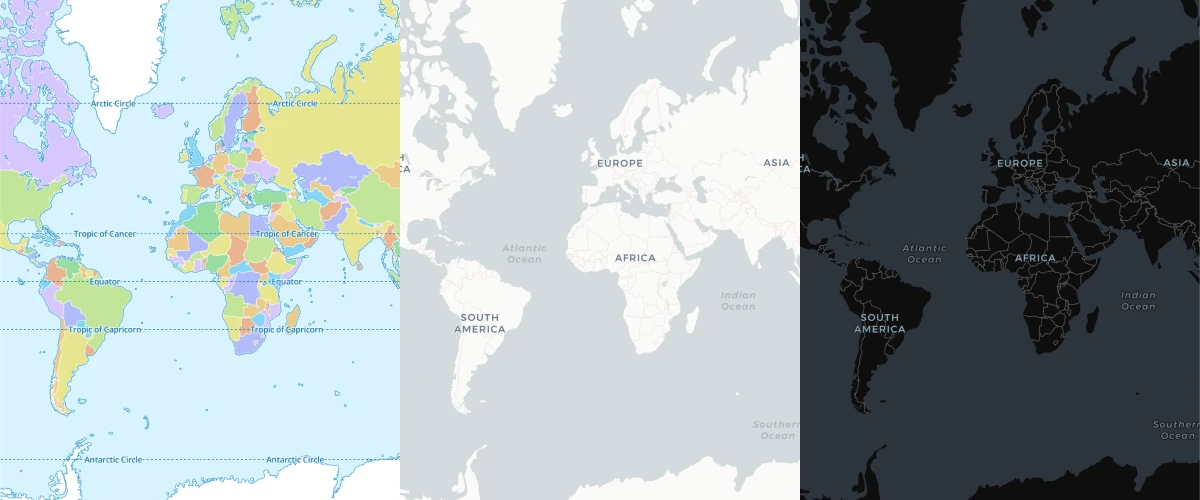
Synchronize MapLibre GL JS maps with the sync-move plugin.
Toggle deck.gl layer
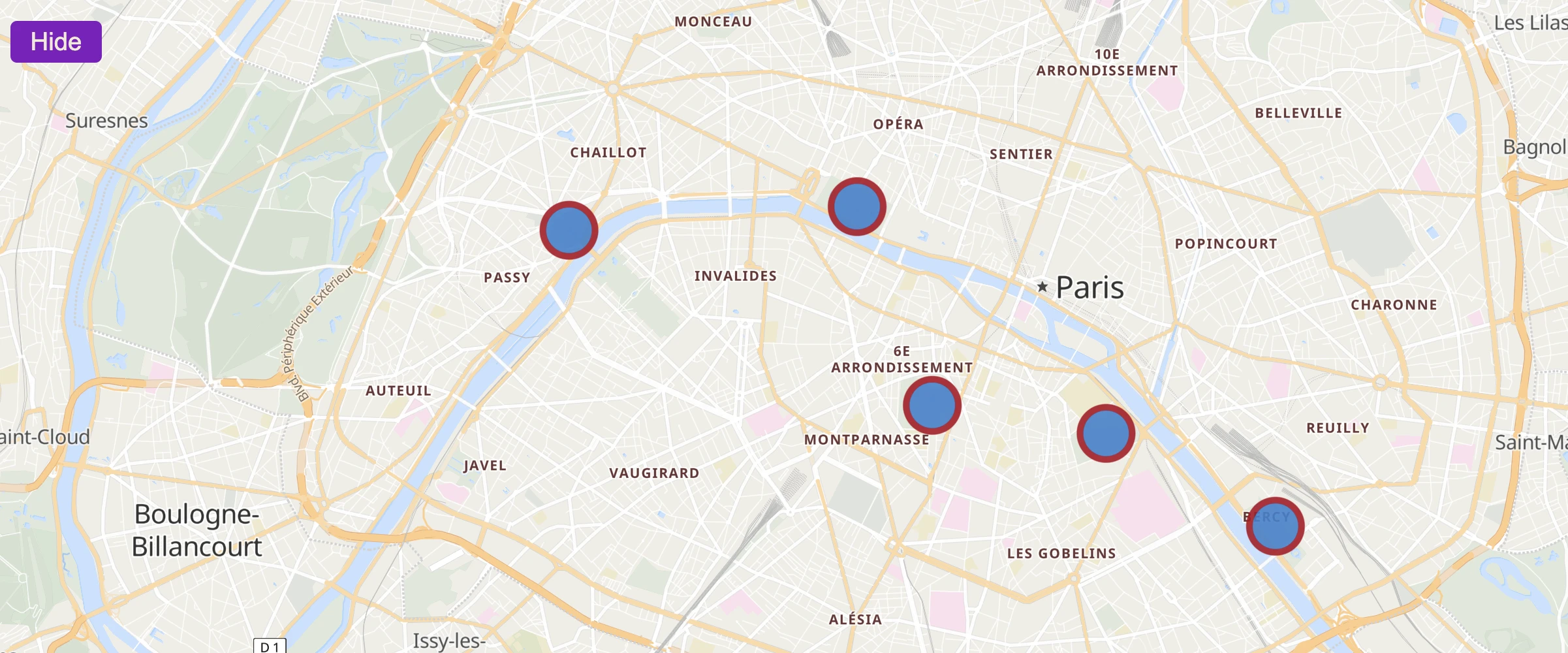
Toggle deck.gl layer using maplibre.
Toggle interactions
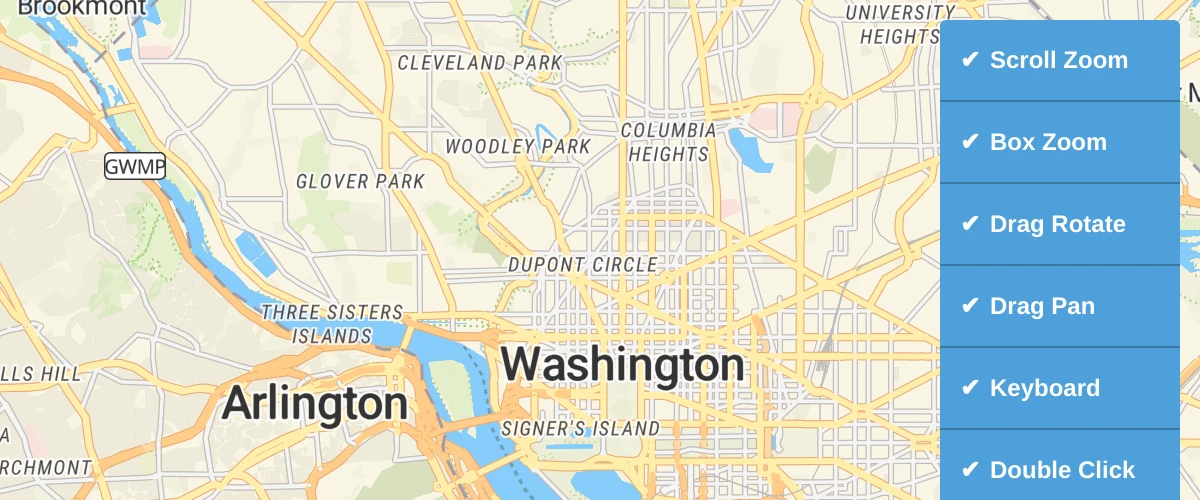
Enable or disable UI handlers on a map.
Update a feature in realtime
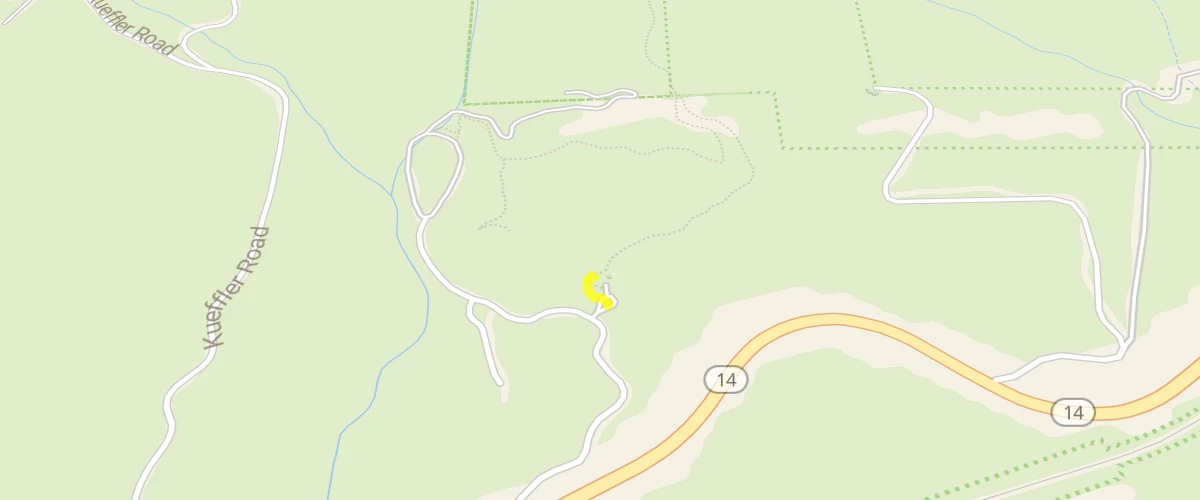
Change an existing feature on your map in real-time by updating its data.
Use a fallback image
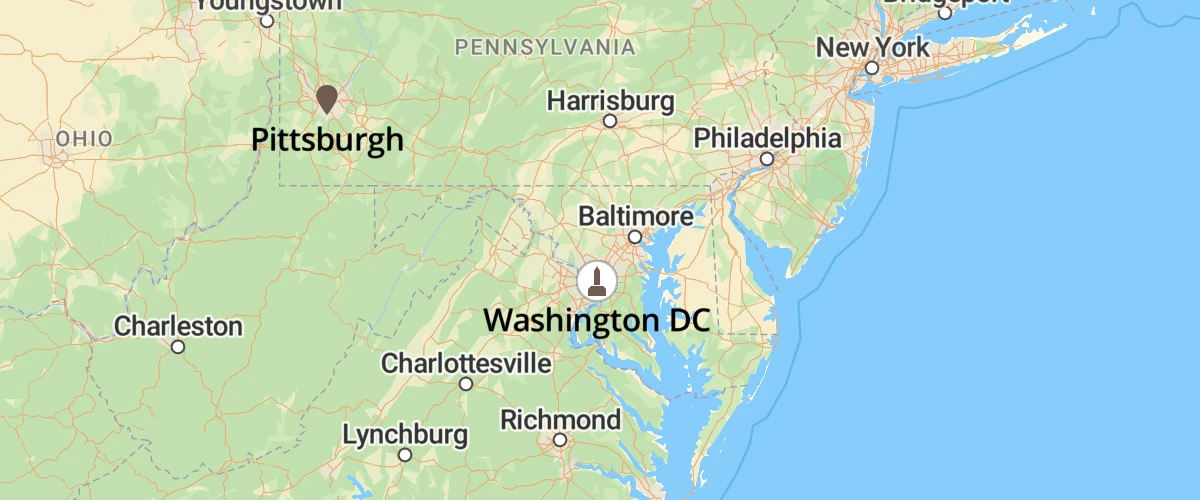
Use a coalesce expression to display another image when a requested image is not available.
Use addProtocol to Transform Feature Properties
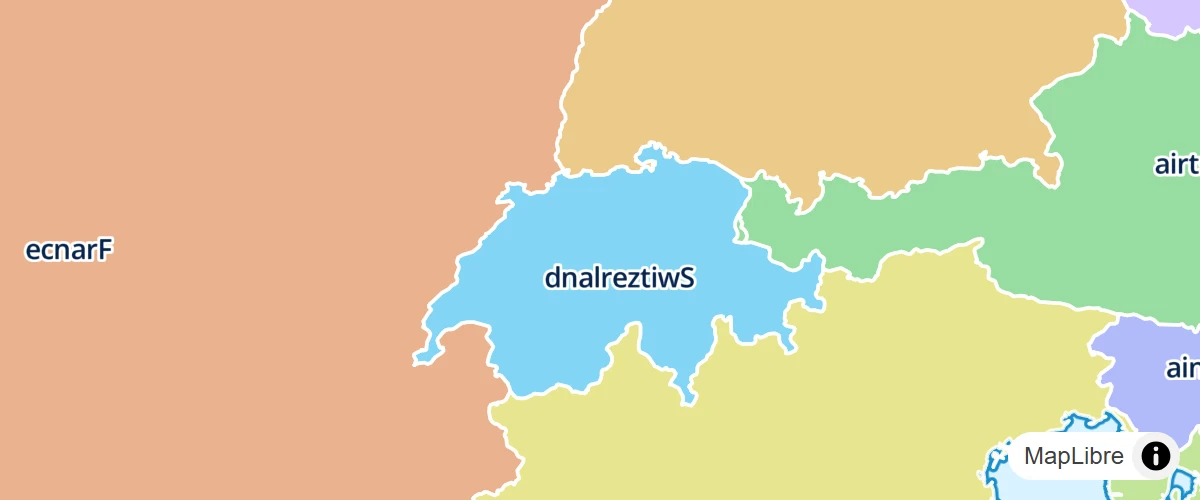
Reverse country names with addProtocol in plain JavaScript.
Use locally generated ideographs

Set localIdeographFontFamily to override the font used for displaying CJK (Chinese, Japanese and Korean) characters, ignoring the map style. This setting must be a CSS font rule specifying fallbacks of on-device fonts. Set localIdeographFontFamily to false to use server-provided fonts, which is much slower.
Variable label placement with offset
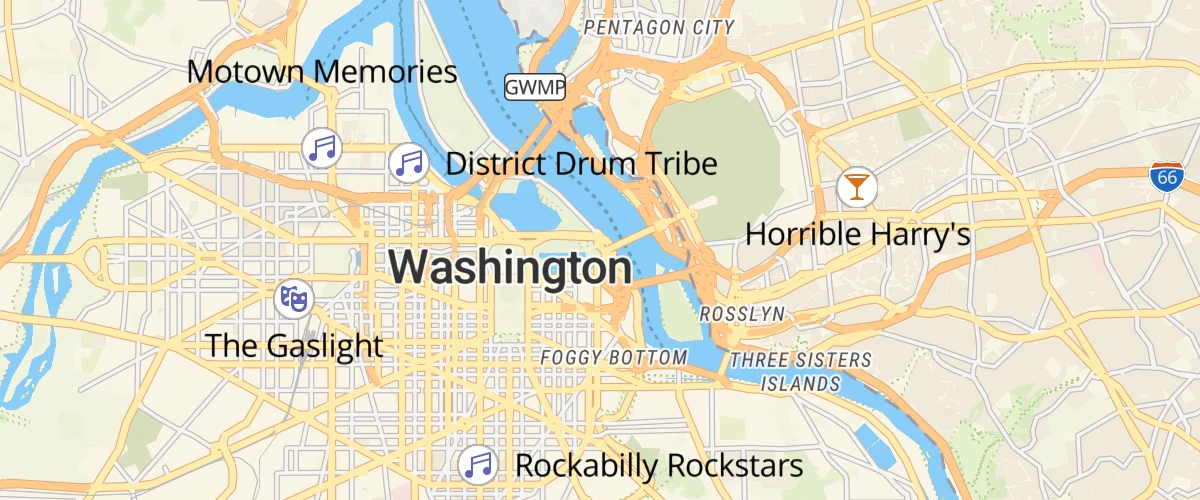
Use text-variable-anchor-offset to allow high priority labels to shift position to stay on the map.
Variable label placement
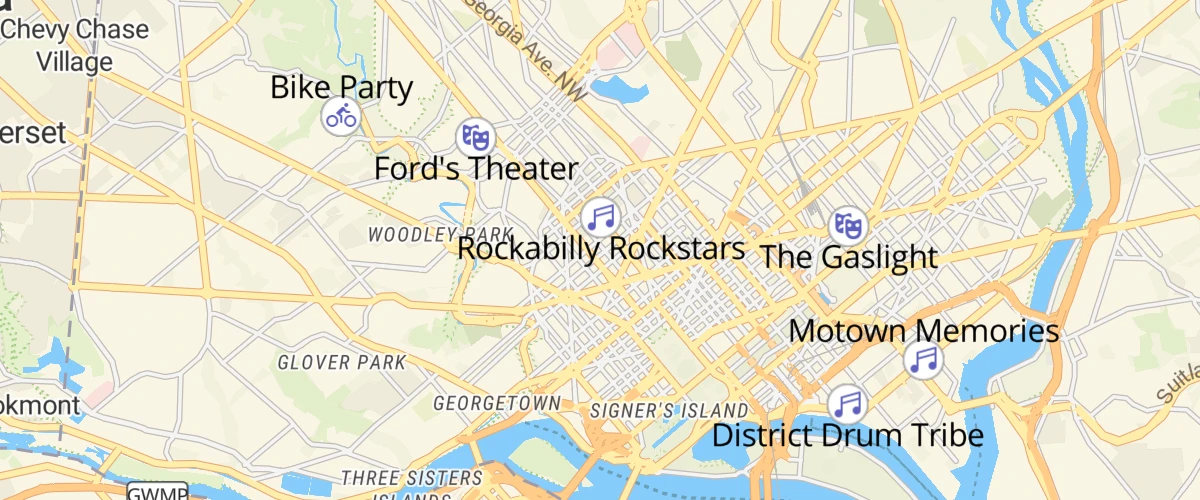
Use text-variable-anchor to allow high priority labels to shift position to stay on the map.
View a fullscreen map

Toggle between current view and fullscreen mode. Does not work on iPhones because a pseudo-fullscreen is used, and the code is embedded in an iframe, which prevents the map from scaling.
View local GeoJSON (experimental)
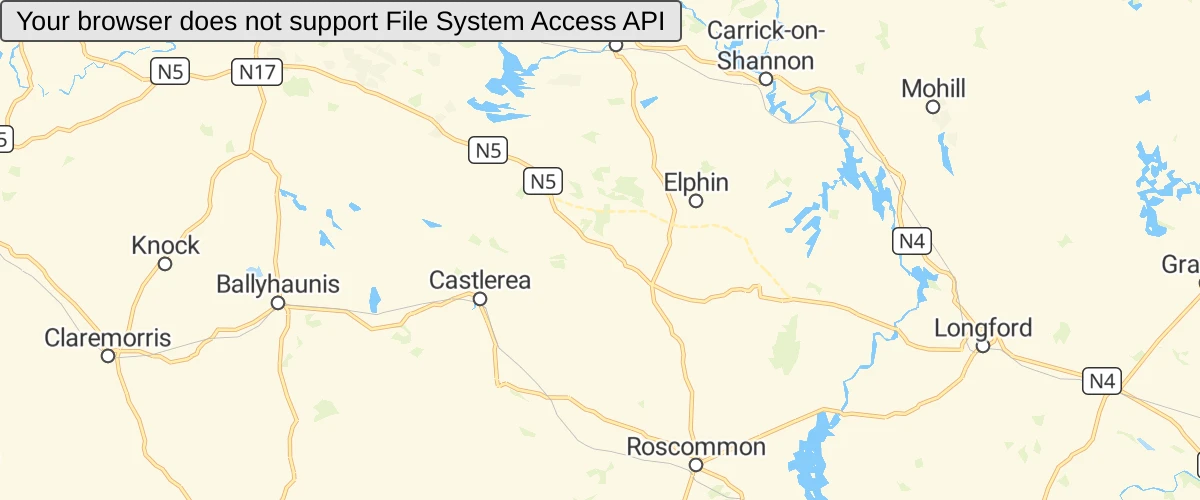
View local GeoJSON with experimental File System Access API.
View local GeoJSON
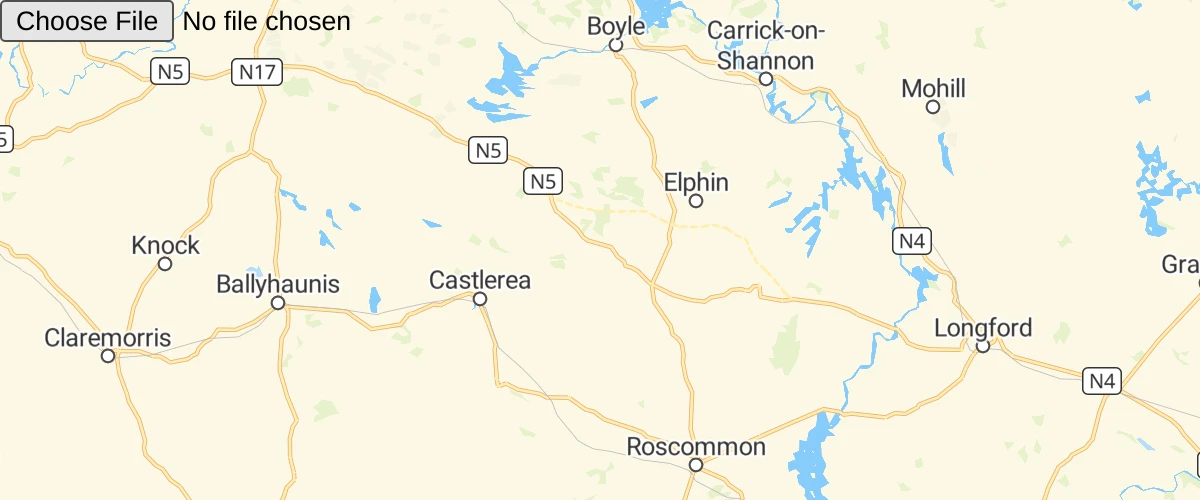
View local GeoJSON without server upload.
Visualize population density

Use a variable binding expression to calculate and display population density.
Zoom and planet size relation on globe
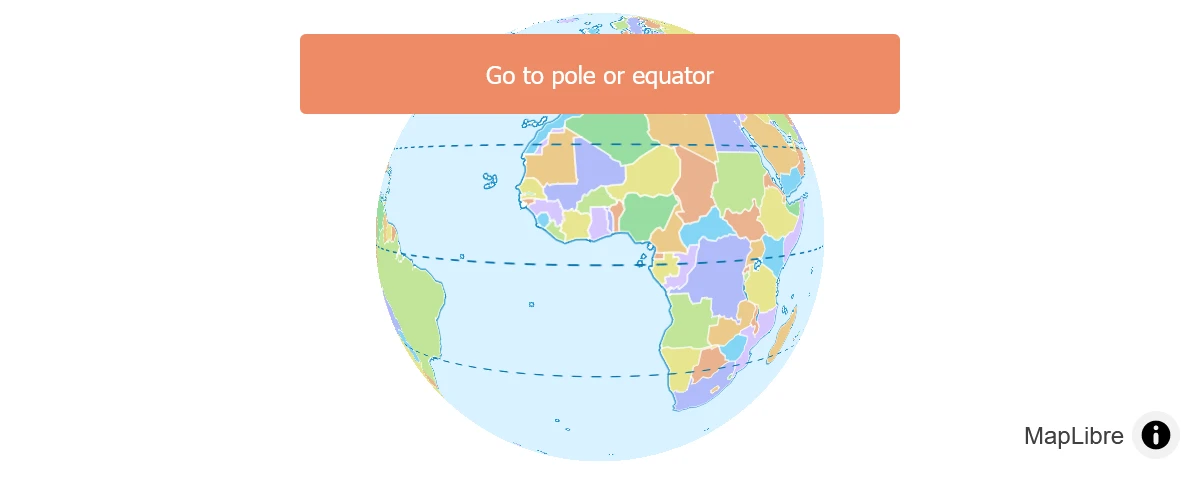
Explanation of zoom and planet size relation under globe projection and how to account for it when changing the map center and zoom by some delta.